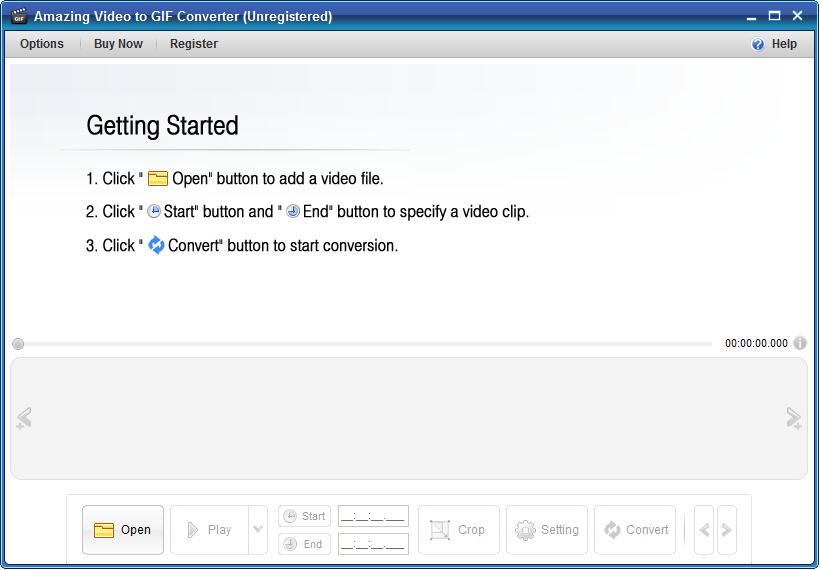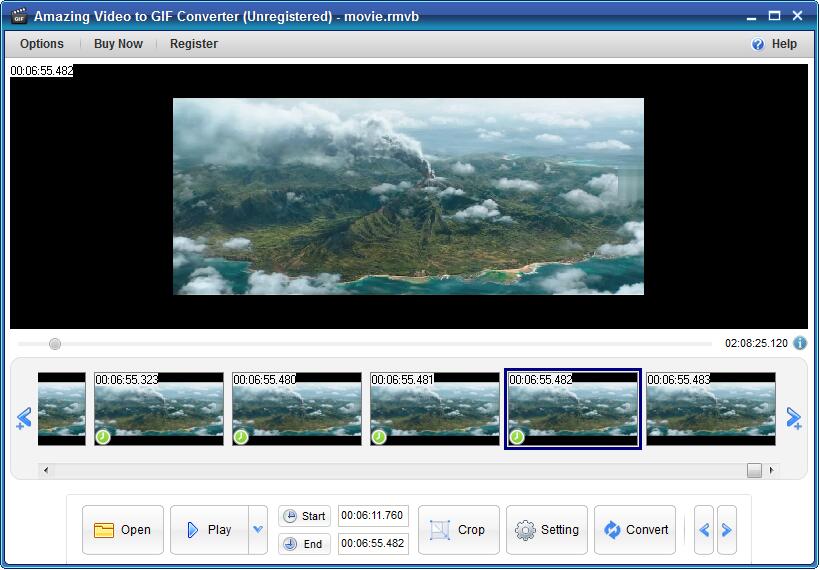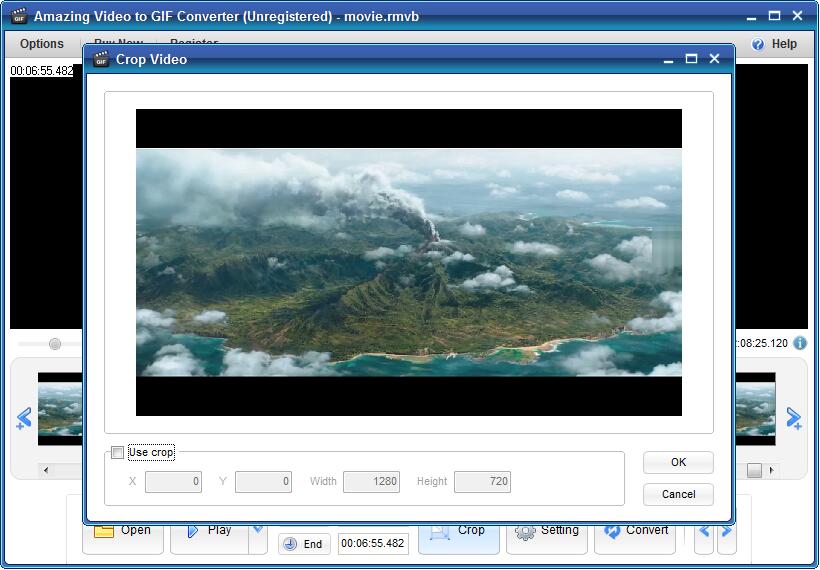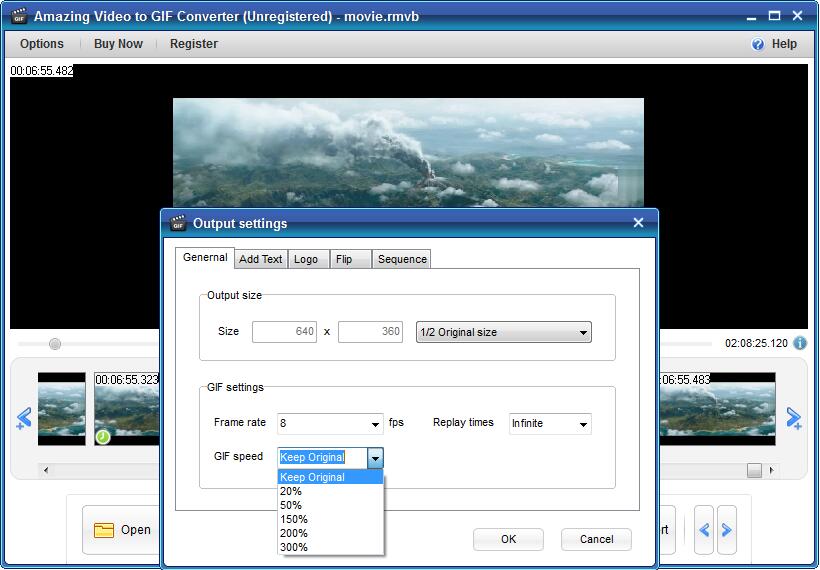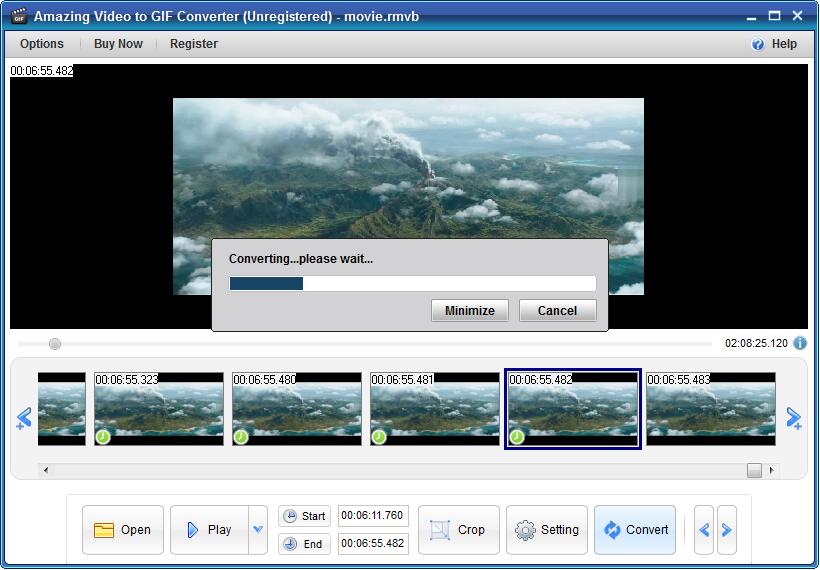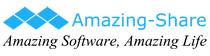Top 2 Free GIF Creator: Edit and Make GIFs from Video and Screen

Summary
There are two ways to help you make GIF animations quickly. Whether you are a professional or a novice, you can make attractive GIFs. In this article, we will use Free Screen to GIF recorder or Video to GIF Creator to create GIFs.
Free Screen to GIF Creator: Make GIFs from Screen/Online Video
For those users who need to directly use desktop activities or online videos as GIF materials, Free Screen to GIF Creator is the most suitable tool to create GIF. It is specifically used to record and capture any desktop activities and video Convert to GIF,. After recording, you can modify the video, such as deleting frames, adding text, cutting the screen size and so on. It allows you to re-create other GIF files.
How to Make GIFs from Desktop/Laptop Screen
Download, install and launch the Free Screen to GIF Creator on your computer. Adjust the capture window area and click "Start" button and then click "Stop" button. Edit GIF and click "Create GIF" button. Click "Save or Copy" button and you can save GIF file to local disk or an external drive.

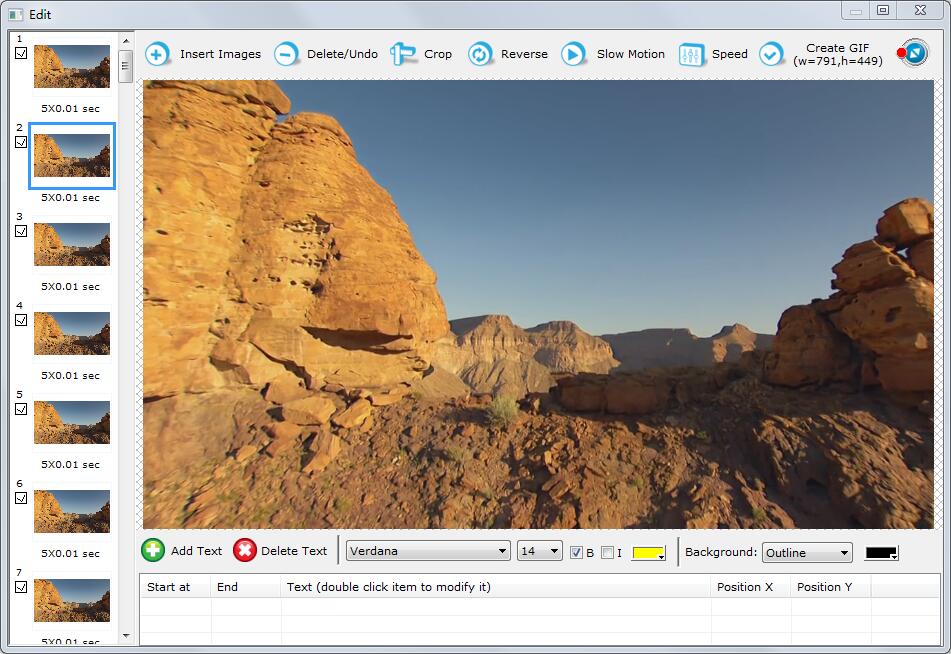

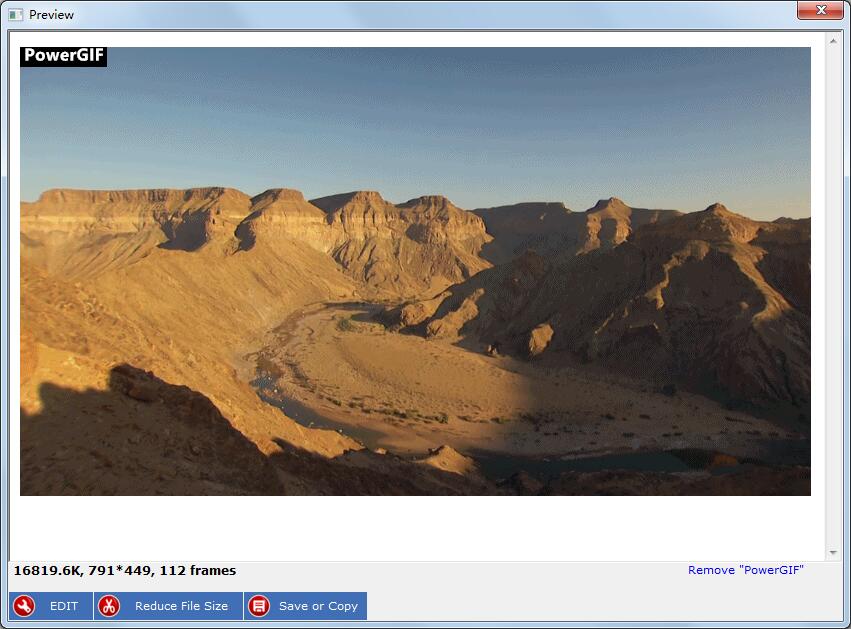
How to Make GIFs from Offline Video and Convert Video to GIF
Download, install and launch the Video to GIF Creator on your computer. Click "Open" image button to load video file. Click "Start" and "End" button to cut the video you need. Click "Crop" button to trim unwanted video area. Click "Setting" button to set output size, frame rate, replay time, GIF speed, add text, logo, flip horizontally, flip vertically and sequence (original, reverse order and Ping-Pong seamless loop). Click "Convert" image button to start the video to GIF process. After that, you can preview the GIF and then decide to save it or not.