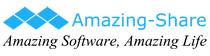4 Ways - How to Password Protect a Folder in Windows 10/8/7/XP
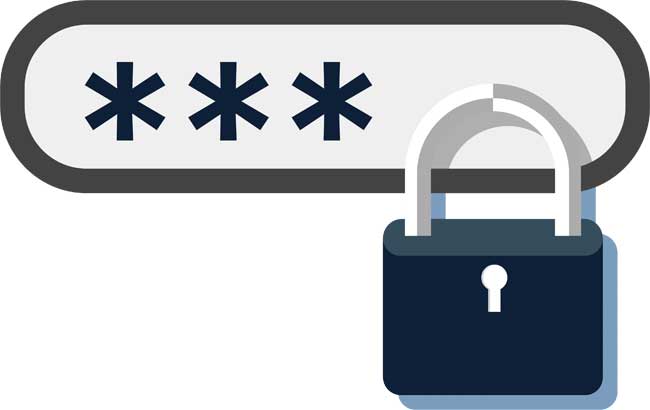
Many Windows computer users have a large amount of important information stored in their computers. In order to ensure the security of the data, most of them want to encrypt the folder. If you don't want some folders on the computer to be opened and viewed by others, you can encrypt or hide the folder to solve this problem. This article provides you 4 ways to Password Protect a Folder in Windows 11/10/8.1/8/7/Vista/2000/XP.
How to Password Protect a Folder in Windows 11/10/8.1/8/7/Vista/2000/XP?
Method 1: Use Folder Encryption Software
It is the easiest way to password protects your files, folders and even entire drive in Windows 11/10/8.1/8/7/Vista/2000/XP. Here we recommend you the freeware - Free Folder Password Lock.
Follow steps below to Password Protect a Folder with Free Folder Password Lock
Step 1: Run the Software
Download, install and launch the program on your computer.
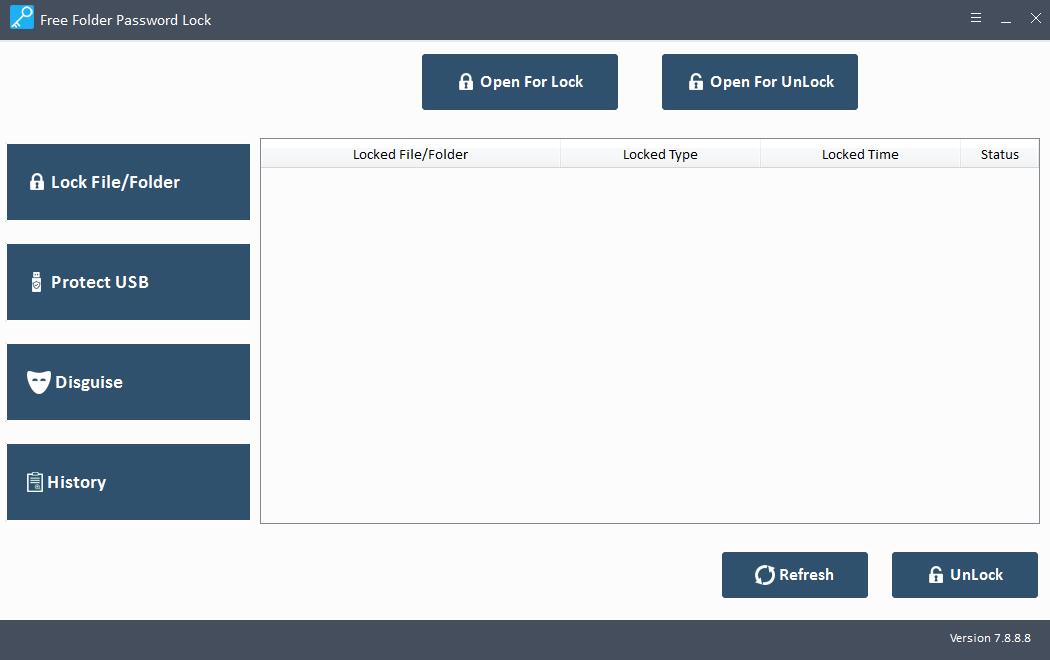
Step 2: Lock File/Folder
Click Lock File/Folder and select file or folder to be password protected.
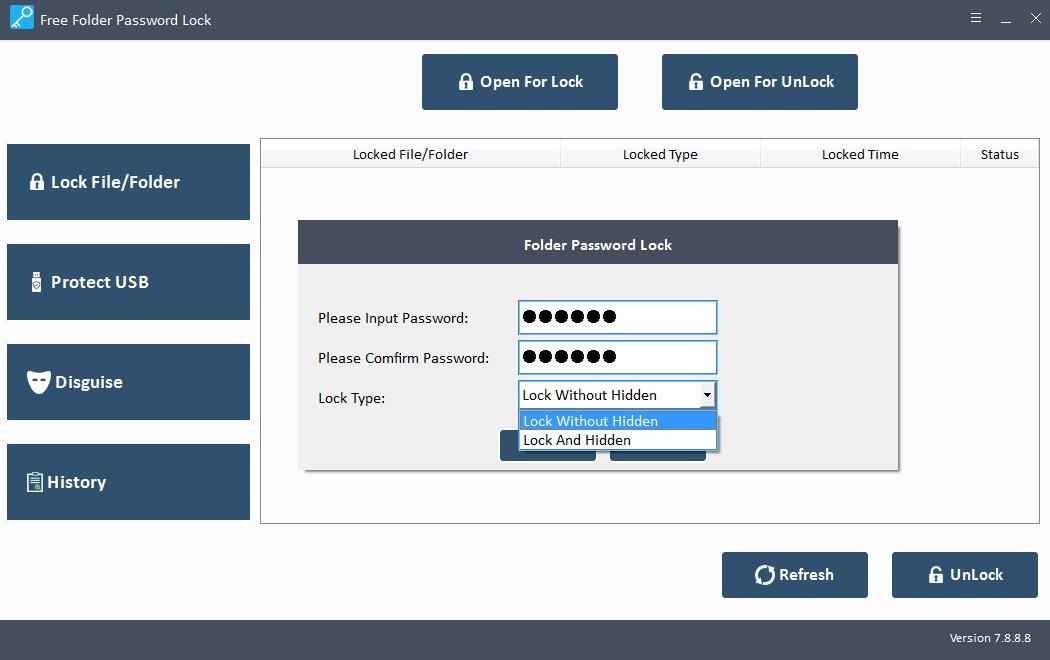
Method 2: Encrypt Contents to Secure Data
Select the file or folder, Right-click the file or folder and select Properties. Click the Advanced button. And then check the box for the "Encrypt contents to secure data" option, and then click OK.
Tips: This way is effective only for Windows Professional or higher edition. If you have a home edition of Windows, the "Encrypt contents to secure data" option is not selectable and grayed out.
Method 3: Hide Files or Folder without Password
Select the files or folders, right-click and choose Properties, Click the General tab. And then click the checkbox next to Hidden in the Attributes section, and then click Apply.
Method 4: Use Third-Party Plug-in Data Encryption Apps
WinRAR and 7-zip allow you to password protect files or folders for free.
How to Password Protect File or Folder with WinRAR
Please download and install WinRAR setup file, after that, select the files or folders you want to encrypt, and right-click and choose WinRAR, select Compressed file format and click Set Password to lock file or folder.
How to Password Protect File or Folder with 7-zip
7-zip has strong AES-256 encryption in 7z and ZIP formats. Once 7-Zip is installed, right-click on the folder and select "Add to archive" from the 7-Zip option. In the compression settings, enter encryption password in the bottom right corner and then click on "OK" to encrypt the folder.