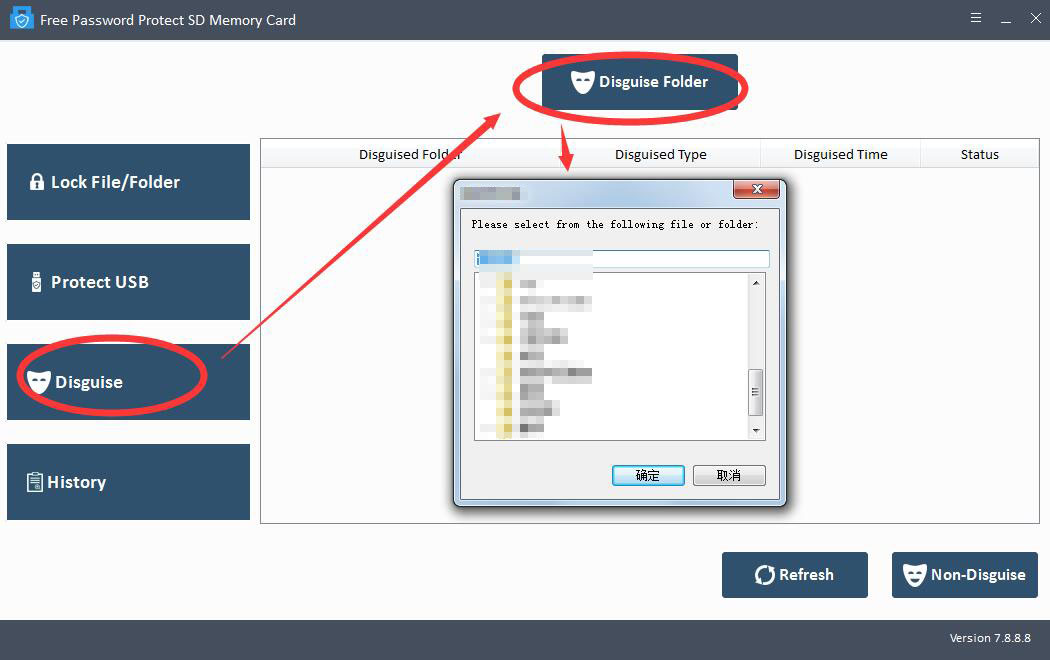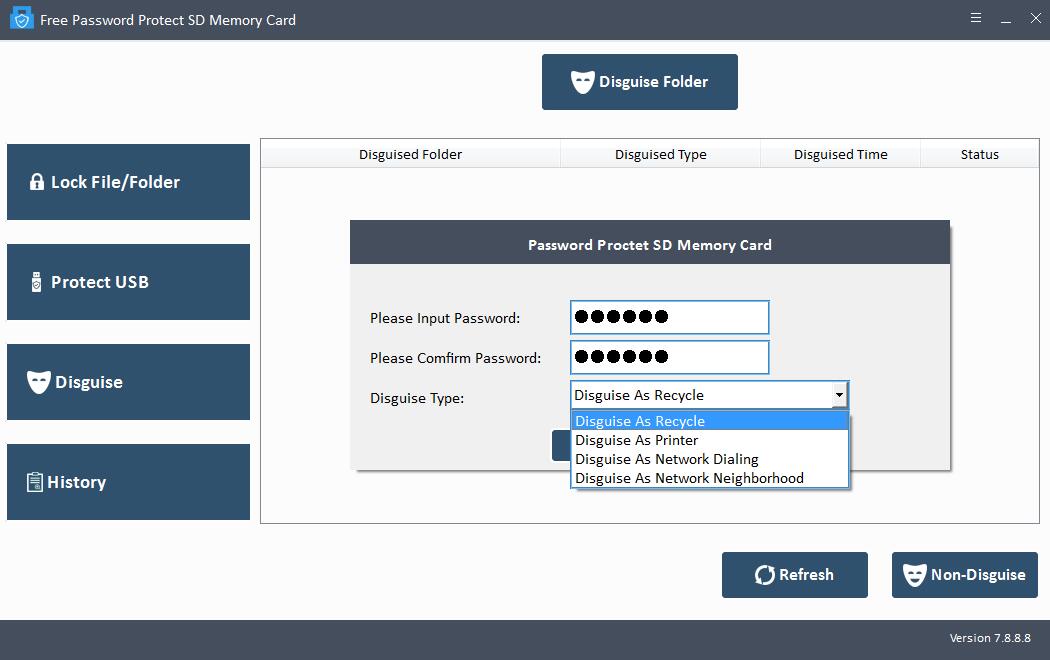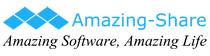How to Password Protect CompactFlash (CF) Card in 3 Easy Steps
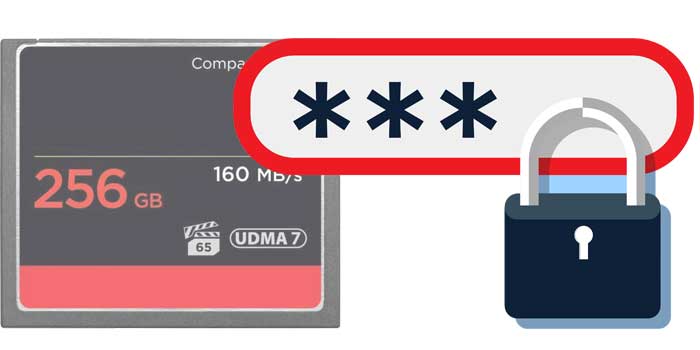
Summary
Are you worried about the security of the CompactFlash (CF) Card? Do you want to know how to lock a CompactFlash (CF) Card so that no one can access its data? Password Protect CompactFlash (CF) Card software can easily and effectively lock and encrypt the CF card with a password. Once your CompactFlash (CF) Card is locked with a password, it becomes safe and secure, and no one can access your data without your permission.
Password Protect CompactFlash (CF) Card Software Free Download
By locking the CF card with a password, you can easily protect the private data stored on it from others in just a few seconds. Even if you lose your CF card, you cannot access your data. In addition, if you store very important data on a CF card related to your office work or business, it is best to protect the CompactFlash (CF) Card with a password so that no one knows what you store. When you need a tool that can help you protect your CF card data, Password Protect CompactFlash (CF) Card software can protect its data very effectively. Locking the CF card prevents your data from being tampered with maliciously.
How to Password Protect CompactFlash (CF) Card in 3 Easy Steps
Please connect your CF card with your computer, letting the computer detect it as an external hard drive. Download, install and launch Password Protect CF card software on your computer.
Step 1: Lock and Unlock File/Folder from CF card
Click "Open for Lock" to choose files or folders from CF card, and then input password and lock type (lock without hidden/lock and hidden). After that, click "Lock" button to finish CF card files/folders protection.
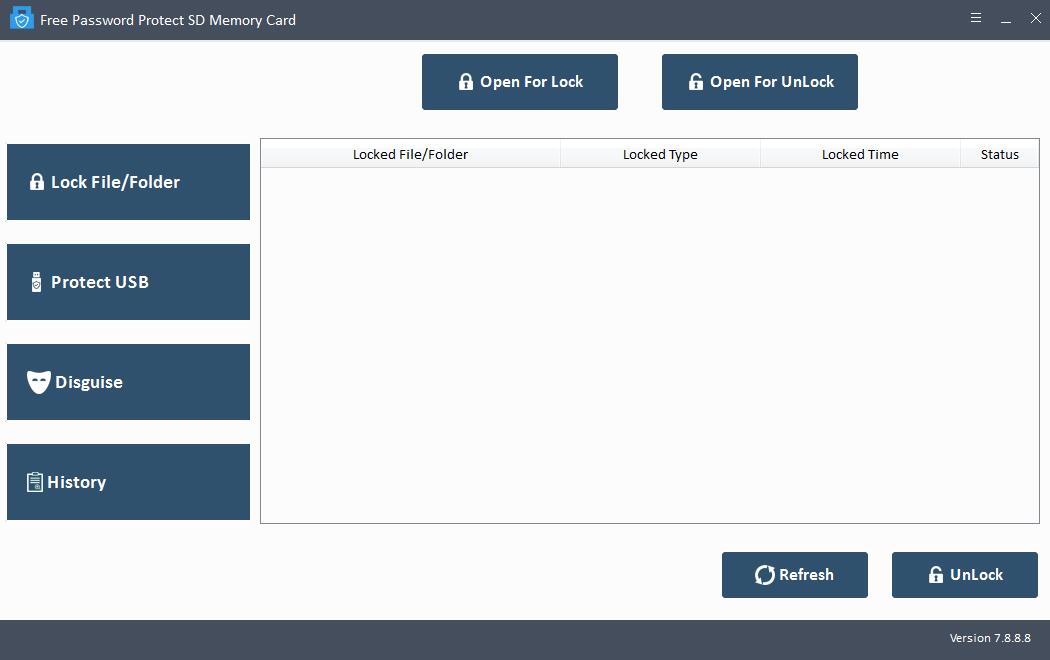
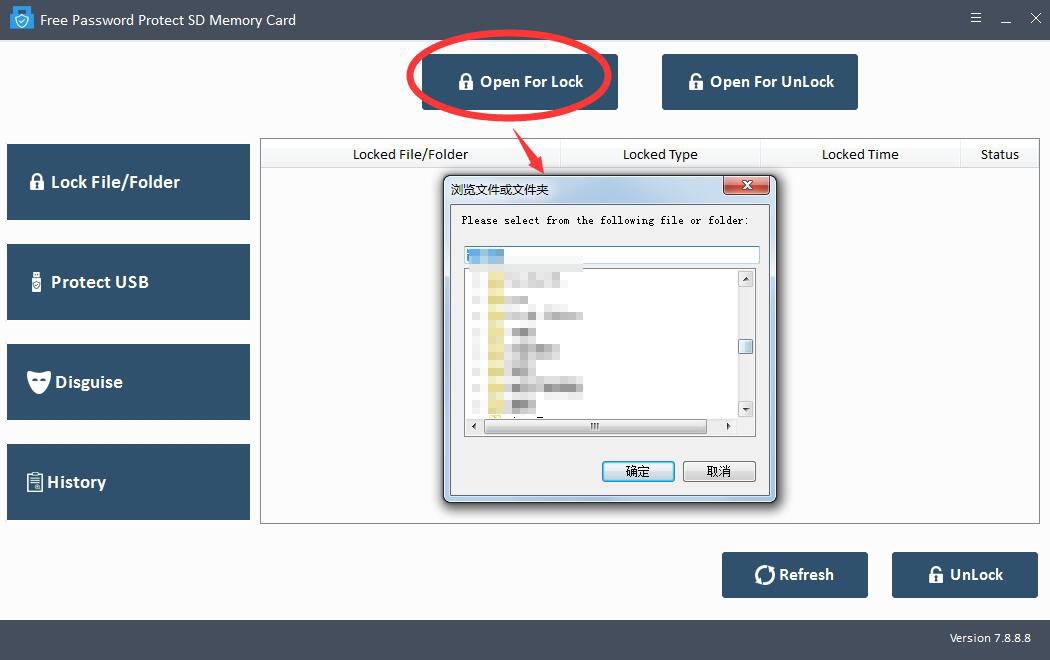
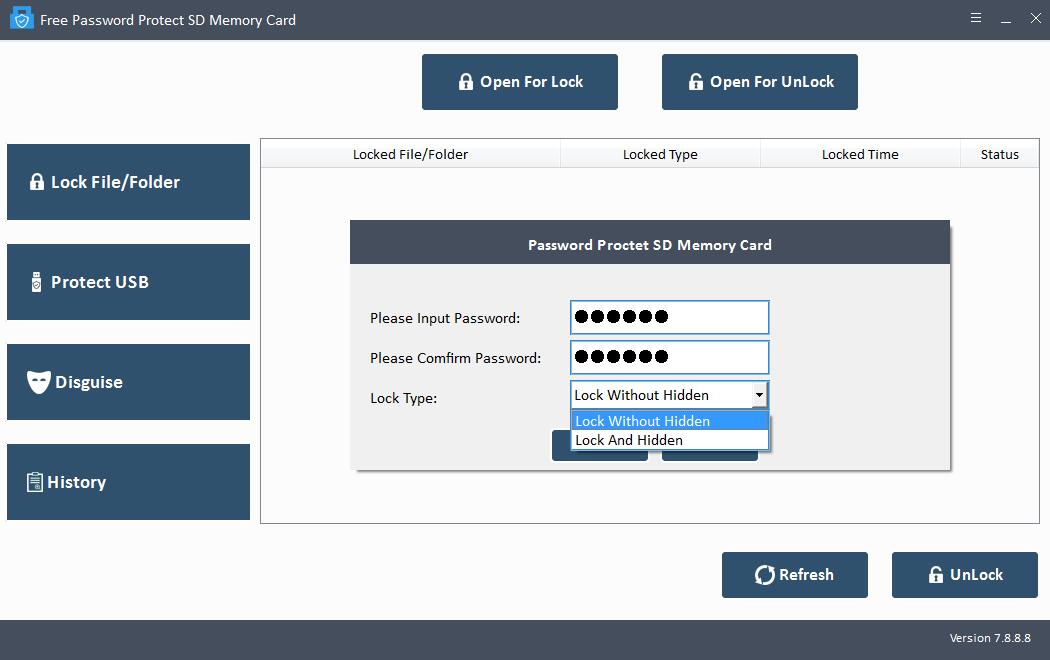
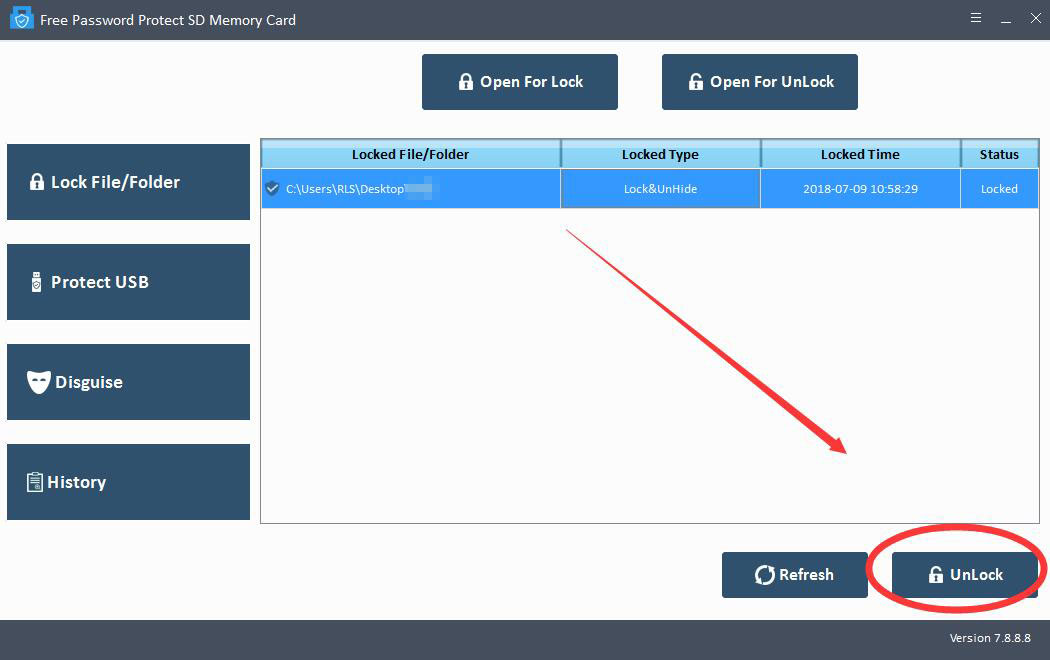
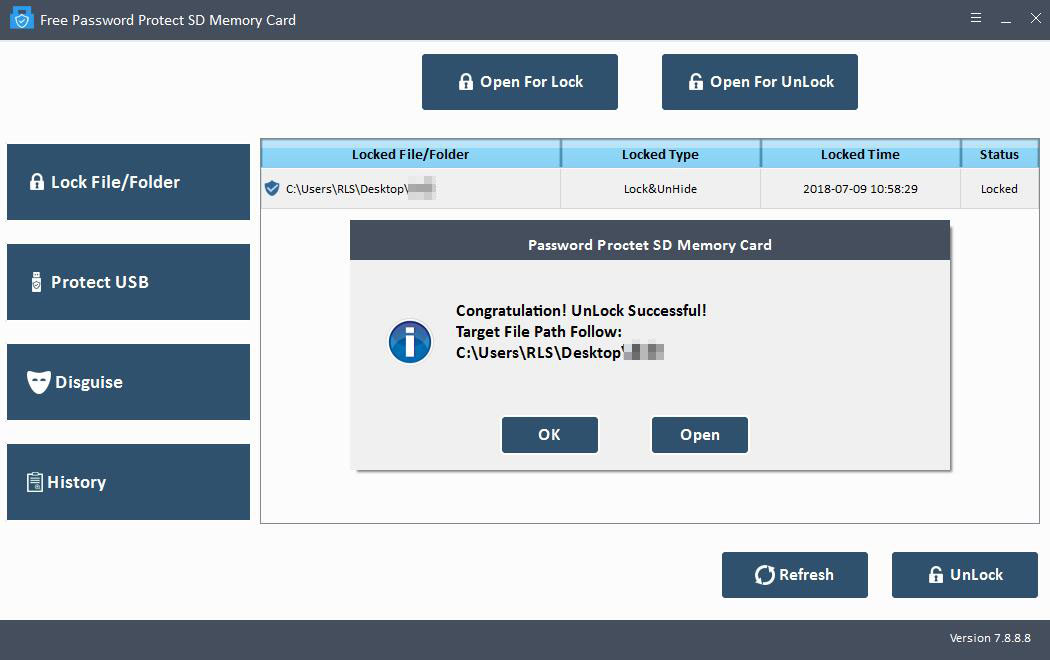
Step 2: Protect CF card
If you want to set open password for CF card, please click "Protect USB" button, select the CF card drive from Physical Drive list, input and confirm password and click "Lock" button.
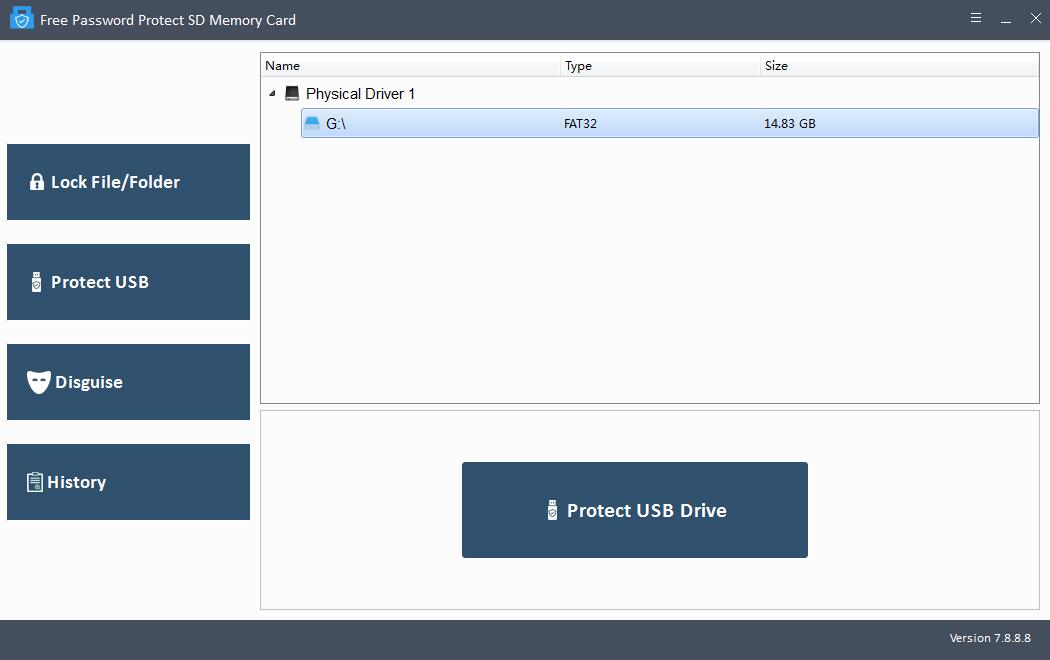
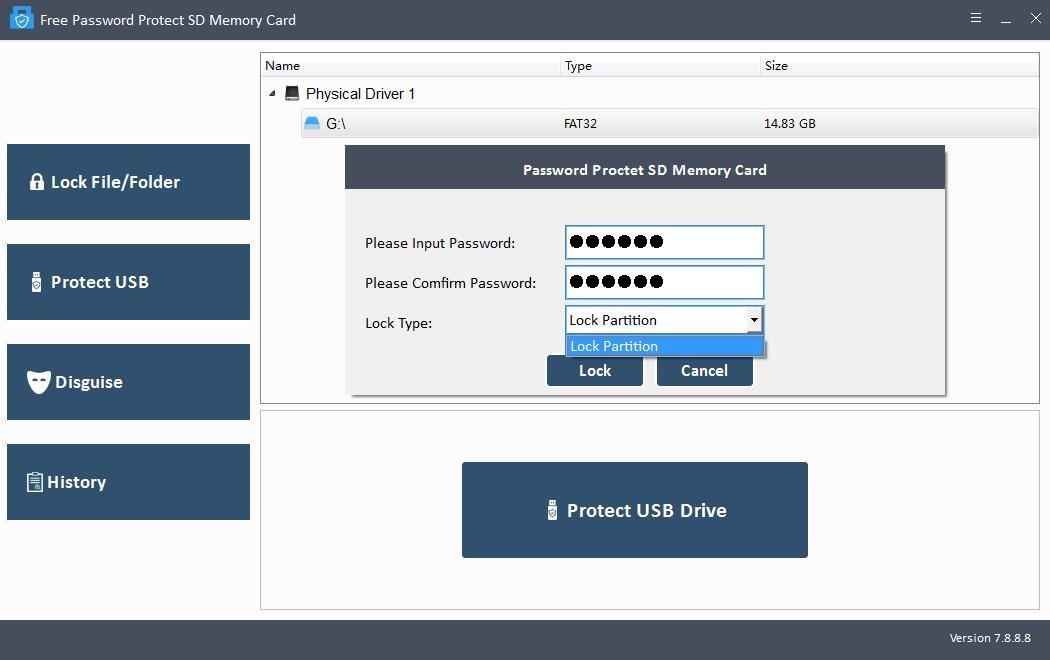
Step 3: Disguise CF card or Files and Folders
You can disguise CF card or files/folders from CF card as Recycle, Printer, Network Dialing or Network Neighborhood. Click "Disguise", select the CF card or files/folders from CF card, input password on CF card, select Disguise Type and then click Disguise button.