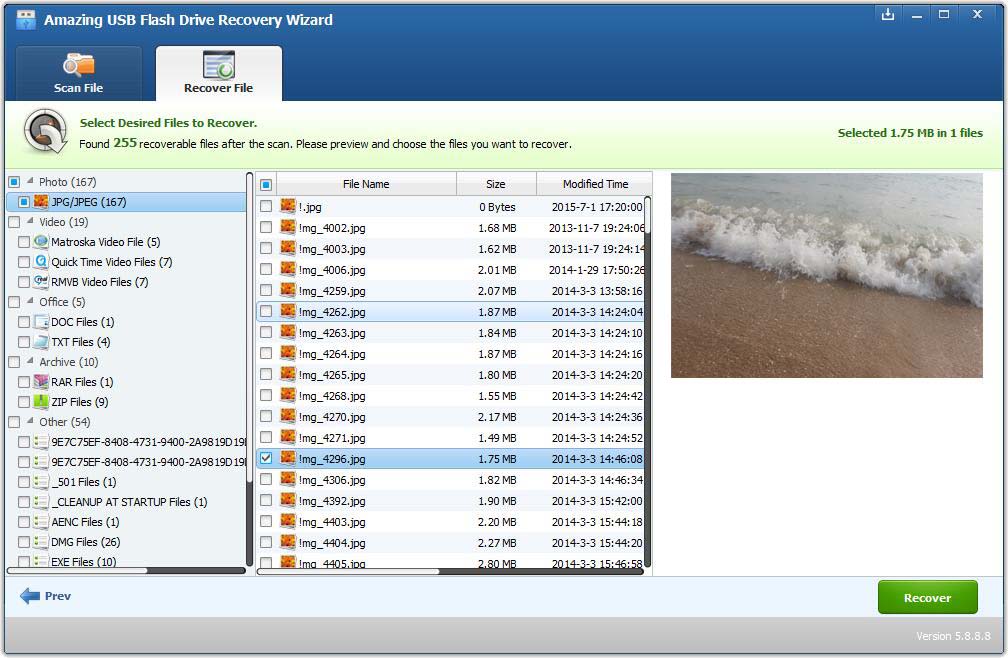USB Flash Drive is a portable storage device which allows you to transfer files from one computer to another. This makes the USB Flash Drive convenient for transferring data between a desktop computer and a notebook computer or for personal backup needs. Well-known USB flash drive brands include SanDisk, Kingston, Transcend, Corsair, HP, Sony, Moser Baer, CD-R King, Lexar, Imation, Verbatim, PNY, etc.
However, USB Flash Drive Data Loss also becomes a common problem in people's daily life. Mistakenly or carelessly deleting files from USB flash drive, failure to transfer them from USB flash drive to other devices, forget to unplug USB flash drive after computer shutting down may result in file loss. And other reasons like virus or malware attack and files can get your data hidden or deleted.
How to Prevent Further Data Loss from Your USB Flash Drive and What You Should to Do After Finding Data Gone
To minimize the data loss and increase the possibility of successful USB Flash Drive file recovery, please don't use the USB Flash Drive to store new files, don't to edit any files stored on it, or don't use the USB drive for any further transferring. The more activities taking place on your USB drive, the greater the chance of data overwriting will be.
It's Possible to Get Deleted Files Back from USB Flash Drive Because They are not Gone forever.
Amazing USB Flash Drive Recovery Wizard is the reliable software that can help you recover lost files from flash drive including undelete files from flash drive, unformat flash drive.
Recover Lost Files from USB Flash Drive How-to Steps:
Step 1. Connect the flash drive to your computer USB port and make sure it appears as a drive letter in "My Computer". Download, install and run USB Flash Drive Recovery Wizard. Select the file types you want to recover from the flash drive to move to the next step. Choose the drive letter of the USB drive, and click "Start Scan" to begin scanning.
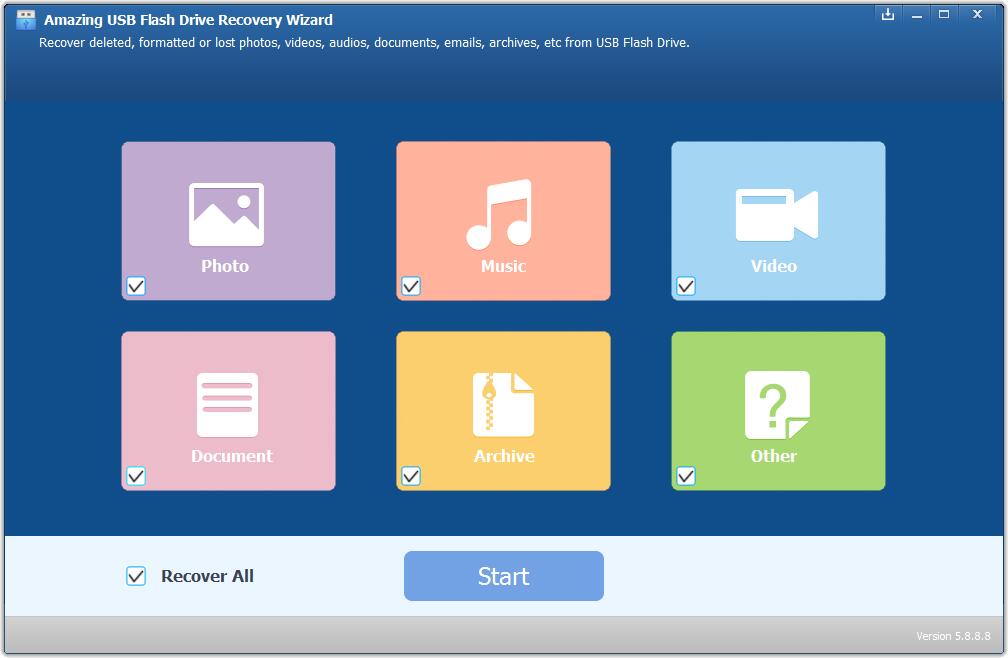
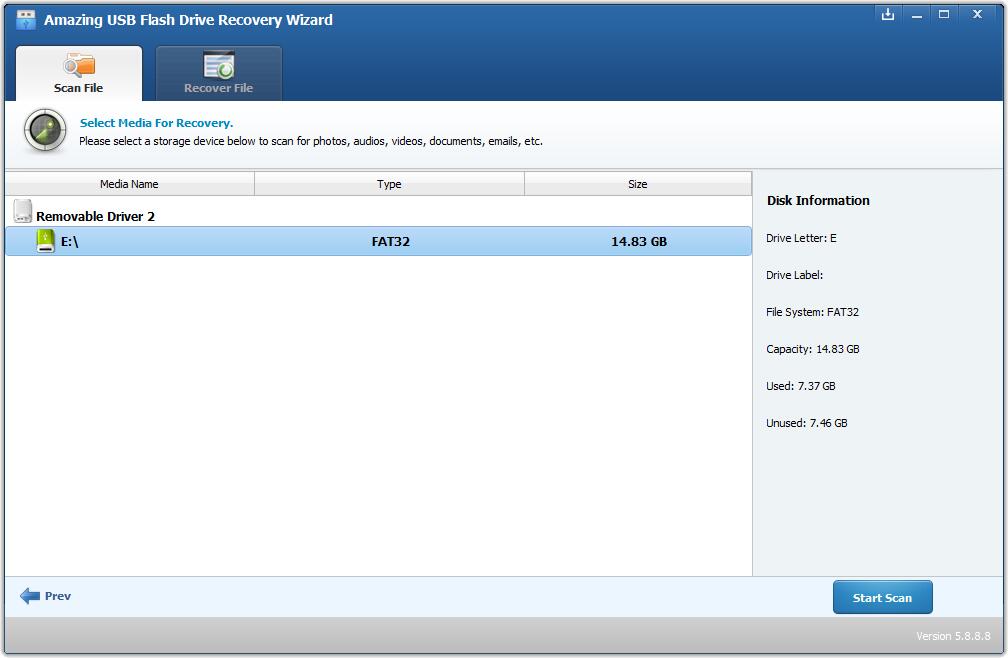
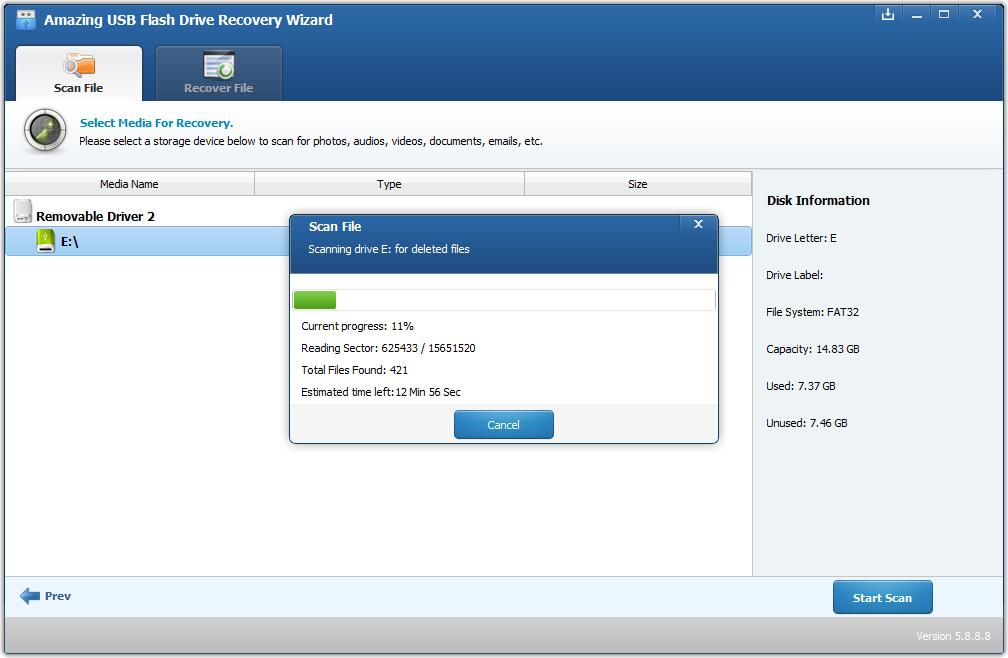
Step 2. After scan, you can preview all the listed recoverable files one by one and select out those you want. Then, click "Recover" button to get them back once.