"Hello, when I connect USB drive to my computer, it is saying that it is not recognized and needs to be formatted. If I format it will erase all of my files. What can I do to recover my files?" - Carry
"When connect My WD external hard drive to computer, the pop-up window says that " external hard drive is not formatted, are you sure to format it now?" - Jane
USB drive such as external USB device, USB hard drive, flash drive, pen drive, USB stick, memory card, SanDisk card is convenient for people to store and transfer files between computers likes desktops and laptops. However, USB drive not formatted is a headache to us all. When reading this article, you may have encountered one of above USB driver not formatted error situations. Most of us do not know how to fix USB driver not formatted error effectively, we spent hours to do with it but in vain.
Here, we editors give you effective and useful ways to fix these bad things happened to USB drive or external hard drives like USB drive not formatted, do you want to format it now...
Solutions to Fix USB Drive or External Hard Drive Not Formatted Error
Method 1. Retry and connected not formatted USB Drive or External Hard Drive with another computer. You can try to plug it into a different USB port or plug it into another computer. Sometimes it works.
Method 2. Recover lost data and reformat External hard drive with not formatted error
Best USB Drive/External Hard Drive Not Formatted Recovery for Windows And Mac Computer
Amazing Any Data Recovery software and Amazing Mac Any Data Recovery software can easily solve USB driver not formatted error on Windows or your Mac computer. And they can also help you recover lost files like photos, videos, documents, PDF files, archives, songs from SD Memory Card, Raw Drive and other removable storage devices.
An Easy Guide to Fix USB Drive Not Formatted Error With Any Data Recovery(Win & Mac)
Step 1. Download and install Any Data Recovery on your Windows or Mac computer. Plug your USB driver into your computer and make sure it's been detected. Launch Any Data Recovery. Click " Formatted File Recovery" button to move to the next step.
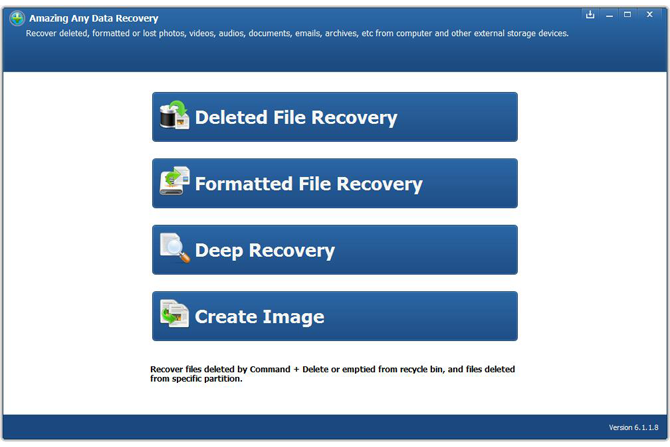
Step 2. Select the unformatted USB drive to let the software scan and click "Start Scan" button, the software will quickly scan the selected disk to find all your target files.
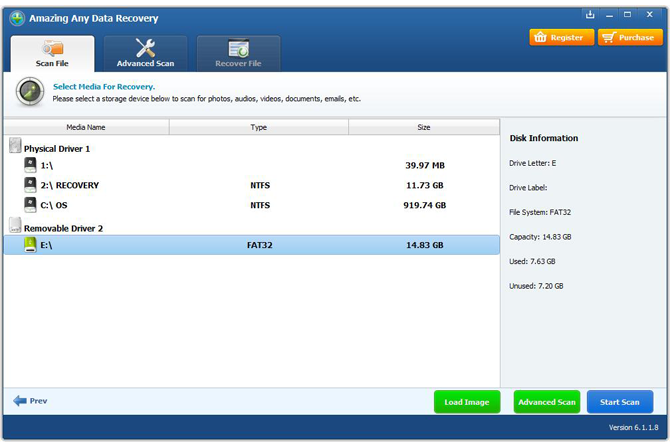
Step3. You can preview files after scanning. Then, you can choose the files you need and recover them.
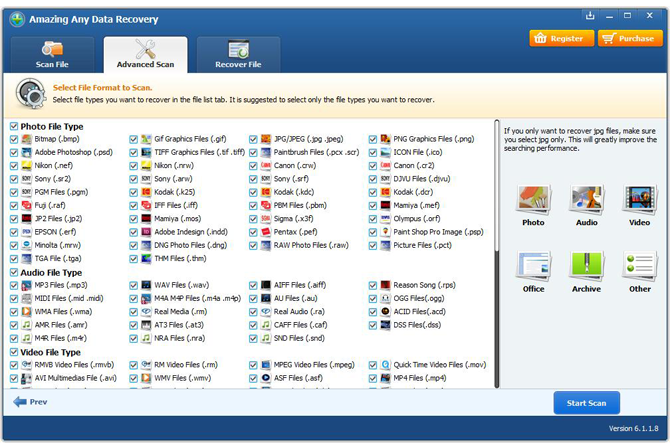
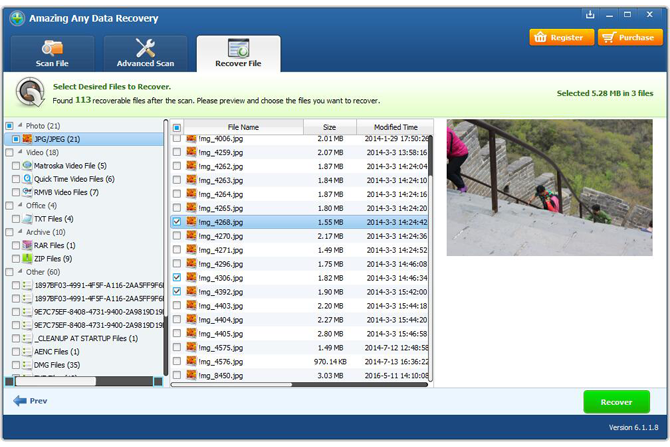
That's all, your USB driver not formatted error was fixed completely.















