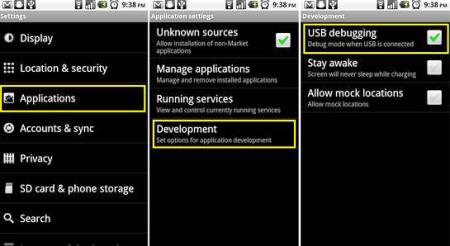For Android KitKat and Jelly Bean (4.2 and later)
1. Navigate to Settings -> About Phone -> scroll to the bottom -> tap Build number seven times. You will get a short pop-up in the lower area of your display saying that you're now a developer.
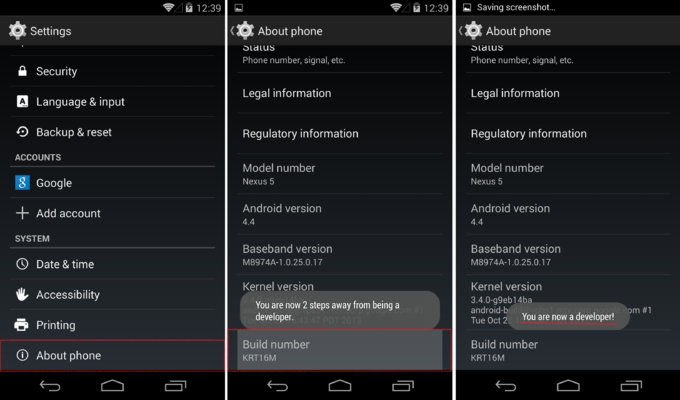
2. Go back and now access the Developer options menu, check "USB debugging" and click OK on the prompt.
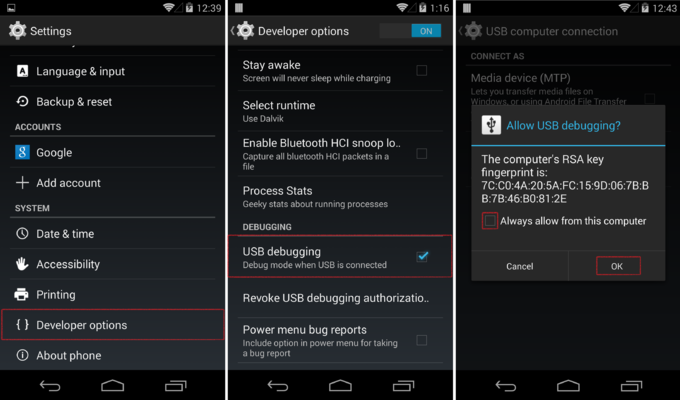
Now you can enable and disable it whenever you want by going into Settings -> Developer Options -> Debugging -> USB debugging
For Android 4.1 and 4.0
1. Navigate to Settings -> Developer options and enable them.
2. Once you have enables developer options, you will be able to check the USB Debugging filed. Simply scroll down to it and check it.

For Android 2.3 Gingerbread and earlier
1. Navigate to Settings -> Applications -> Development -> USB Debugging -> Enable it