"Hi, is it possible to recover my lost Outlook .pst file by using Amazing Any Data Recovery? The fact was that I deleted my old account folder from documents and settings on my C drive as my computer ran slow. After that, I found my PST file was not there when checking emails. Then I realized that the PST files were in the old user folder. But it was too late! I've tried other programs which claim that they can recover such files. But it just found out part of PST files. PLEASE PLEASE HELP!!!!! Most of important info are there! - Debra"

A PST file, or personal storage table (.pst) file is the application which allows storage of Outlook emails for both inbox and sent emails in the hard drive of the computer. When you
setup your account in your Microsoft Outlook it will automatically create a PST file and associate it with your created account. And sometimes this archive PST file can get corrupted or deleted. But it is still possible to retrieve deleted or lost PST files as they are actually not erased permanently.
Amazing Any Data Recovery is powerful enought to recover any deleted or lost data including PST files, MS Office Word, MS Office Excel, archive files, images, videos and more.
Recover deleted PST File Detail Steps
Step 1. Download, install and run Amazing Any Data Recovery software on your computer. (Not to the C drive where PST files lost. By default, the Outlook PST files get stored in your C drive.)
Step 2. Click on "Deep Recovery" to continue.
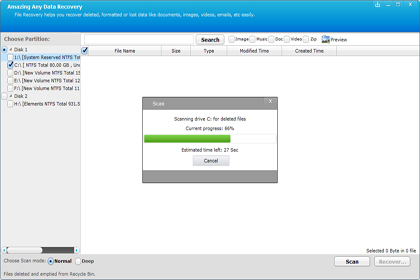
Step 3. Select the C drive from the list and click on "Advanced Scan" to choose PST file that is to be recovered.
Step 4. Click "Start Scan". After that, the recoverable PST files will be listed. Click "Recover" to get Outlook PST files back.















