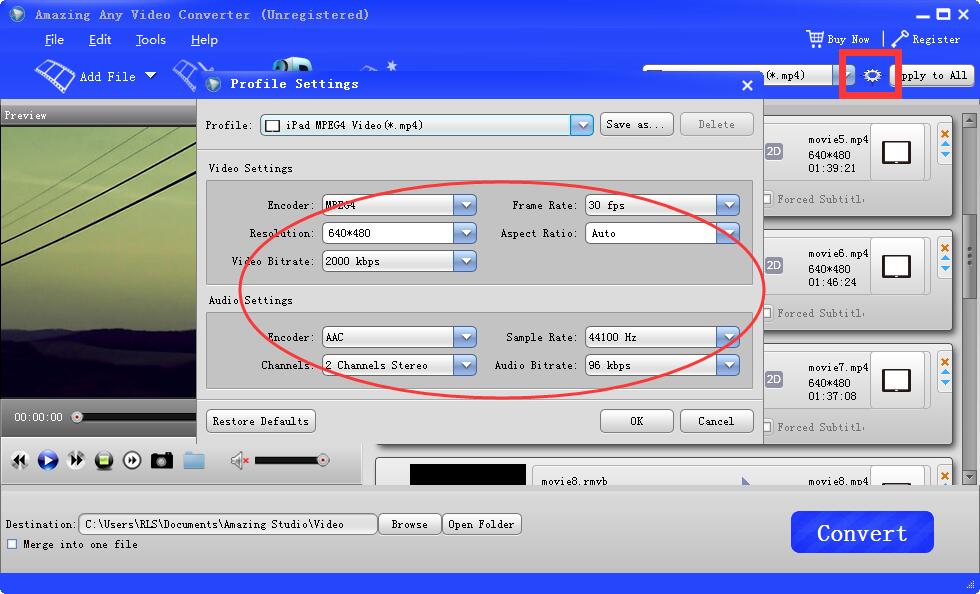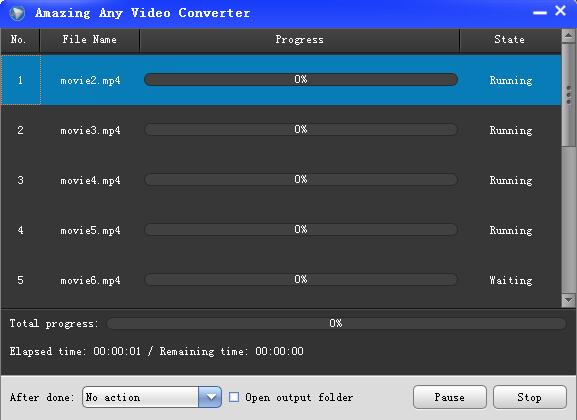Amazing Any Video Converter software can convert between almost all SD/HD video formats including ASF, AVI, MPEG1/2/4, WMV, MOV, MP4, 3GP, MKV, MTS, M2TS, etc. It allows you to trim video length, merge video files, crop video file size, flip or rotate video or image, adjust video color effect, add image/text watermark, etc.
How to Use Amazing Any Video Converter to Convert Between SD/HD Videos on Your Computer Steps.
1. Download, install and launch Any Video Converter on PC. Click "Add File" image button to add files or folders.
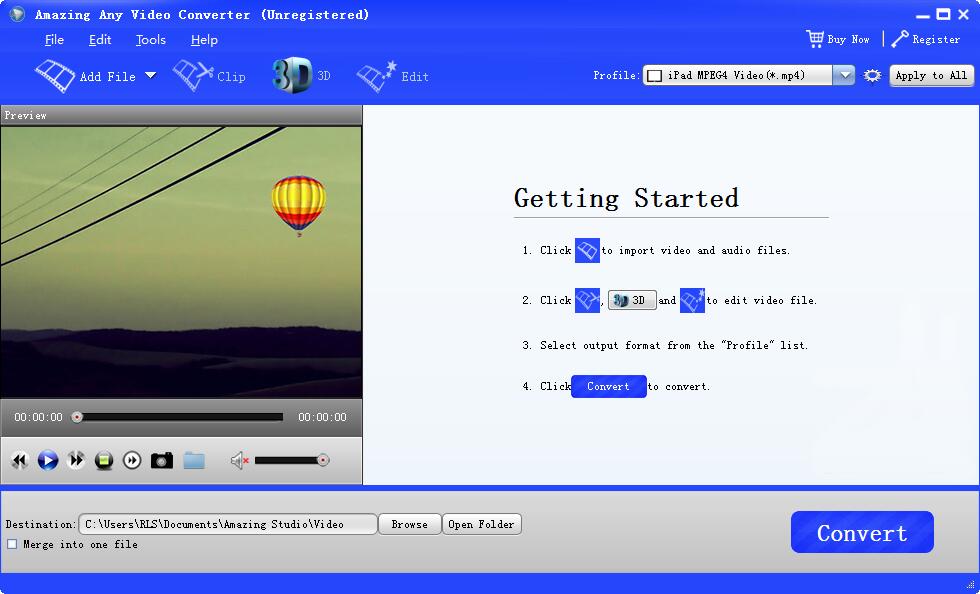
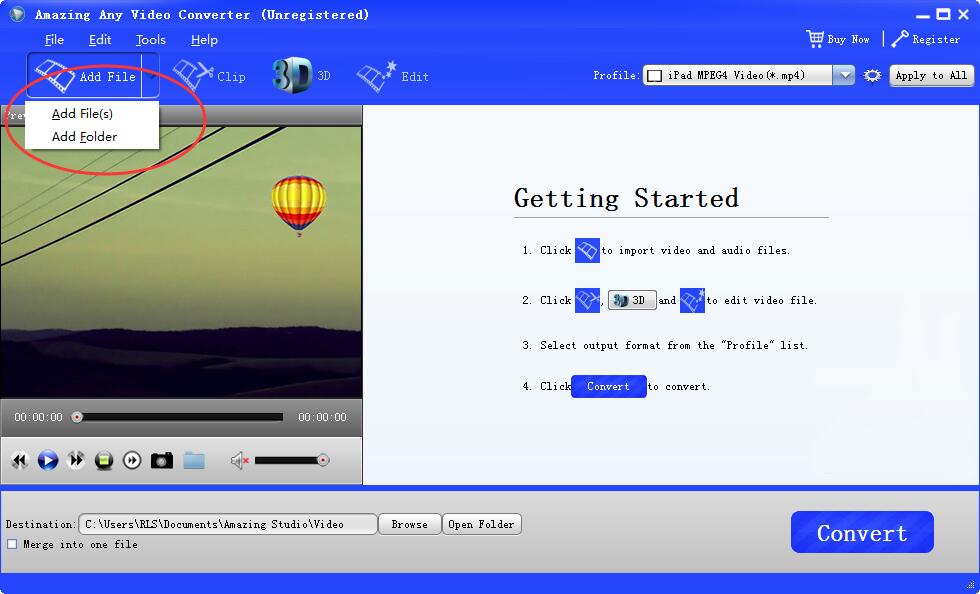
After videos are loaded successfully into the converter, you will be able to see the details of each video.
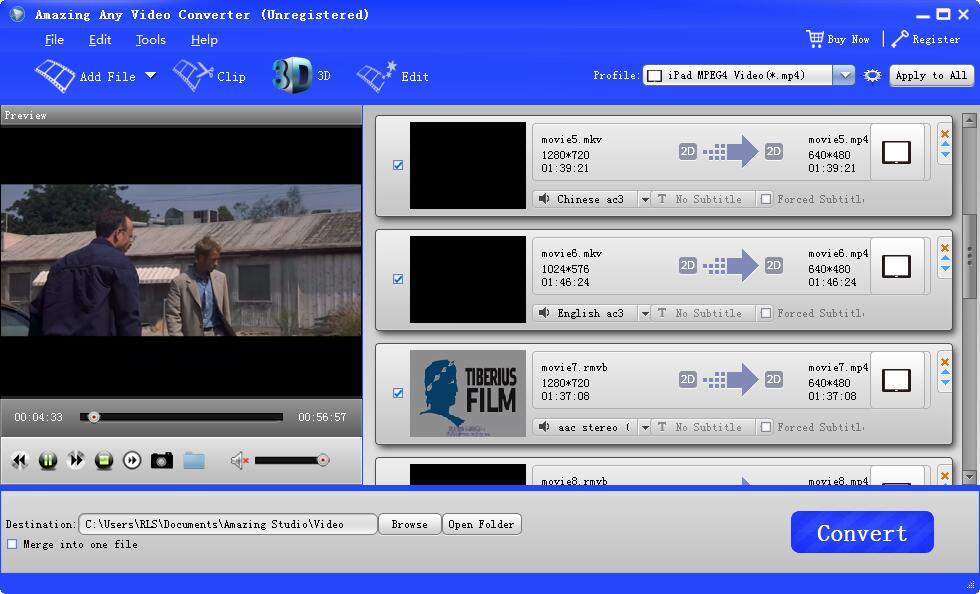
2. Select the output format as you want from the drop-down menu of "Profile". You can see General Video, General Audio, HD Video, 4K Video, 3D Video, Apple iPod, Apple iPad, Apple iPhone, etc. options available.
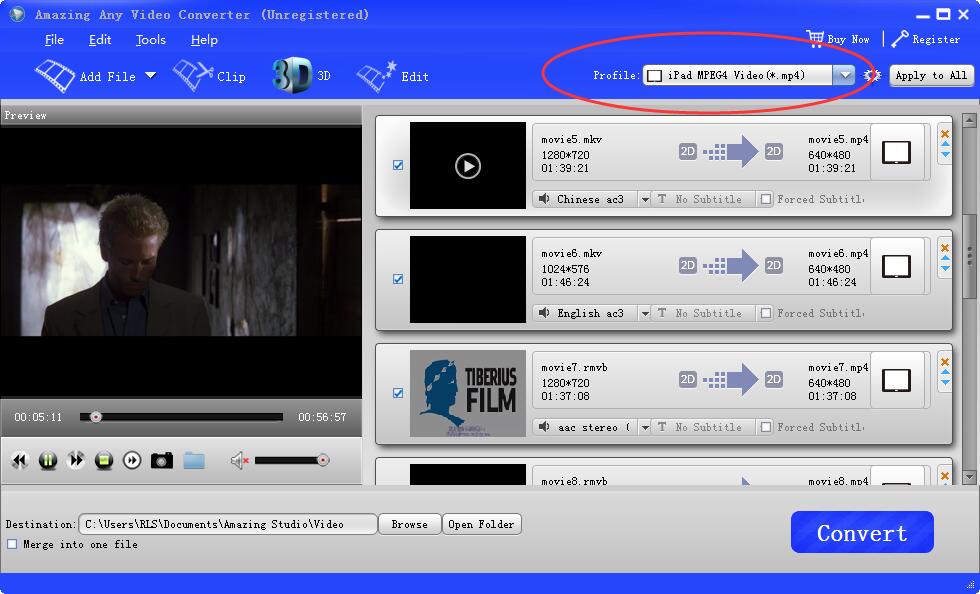
You can also customize the output video/Audio parameters by clicking on the setting button. Parameters you can adjust include encoder, resolution, Frame Rate, Video Bitrate, Aspect Ratio, Simple rate, etc.
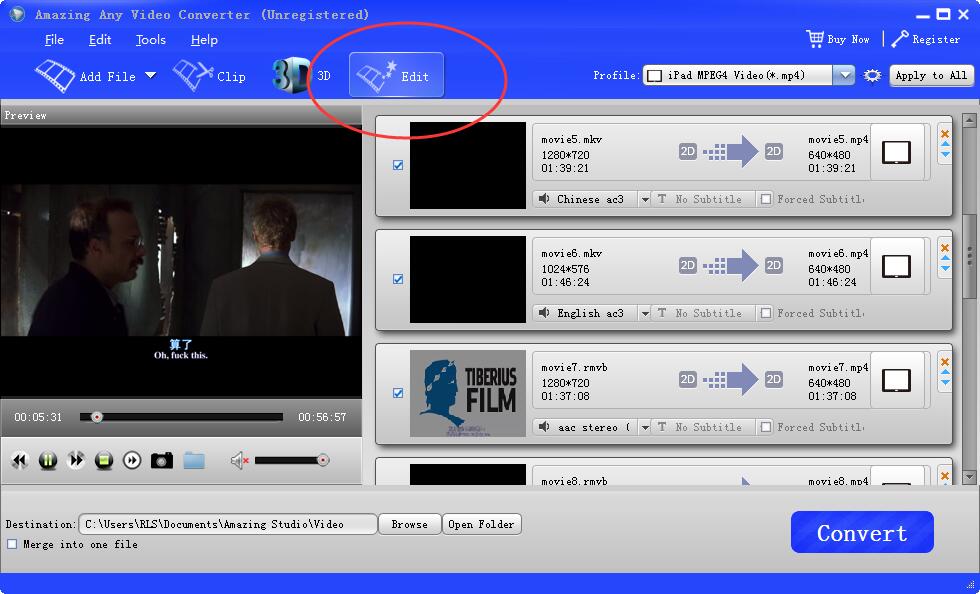
Plus, it's built-in video editing functions helps you edit your videos before converting them. You can customize the video effect by using "Edit" function. You can trim video length, crop video frame, merge several video clips into one and add text/image watermark to video. You are also allowed to adjust Video Brightness, Saturation, Hue and Contrast.
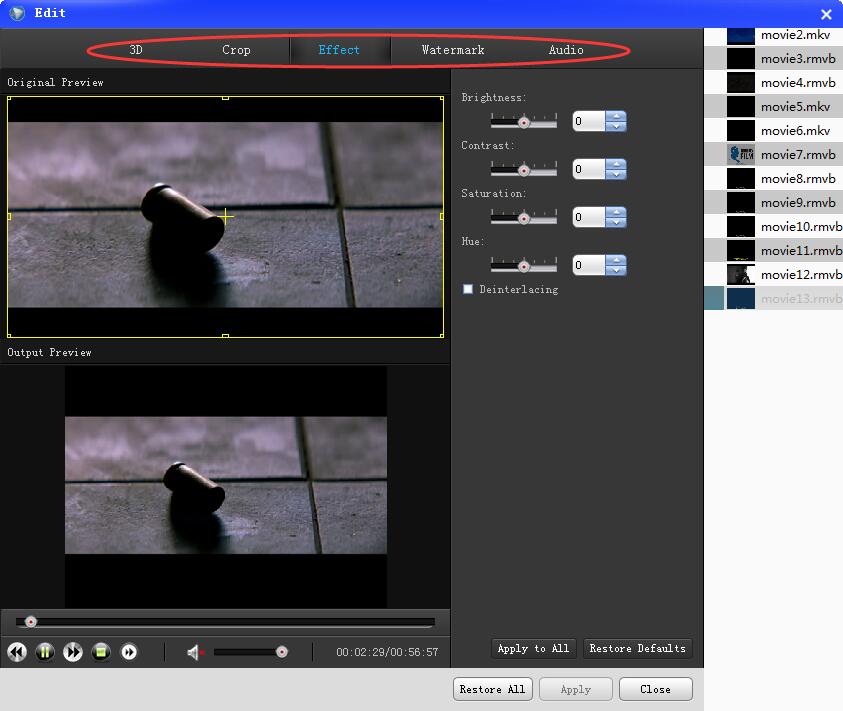
3. Select the output path where you want to save the converted videos after the conversion. After that, click "Convert" to begin the conversion automatically.