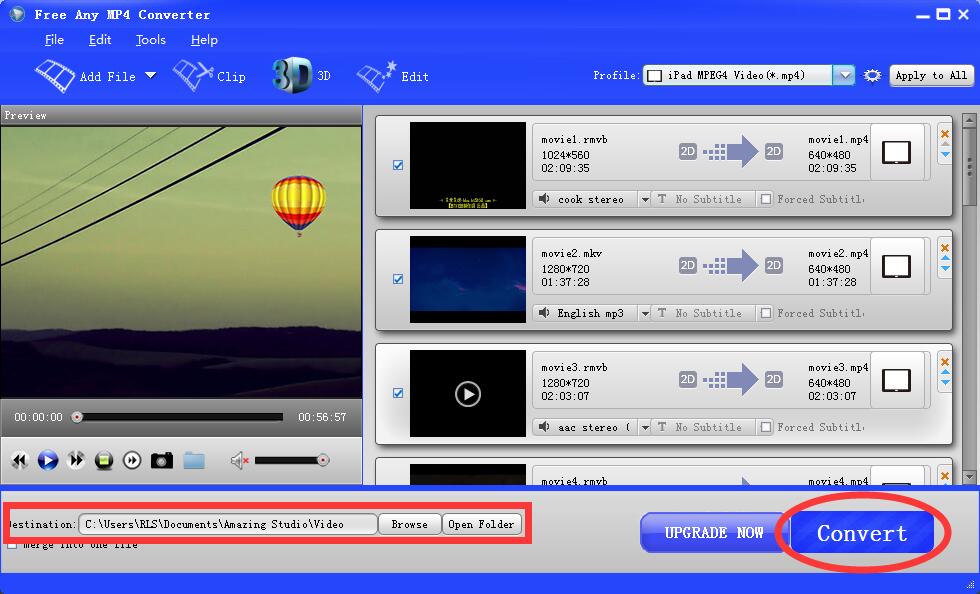Step-by-step guide to show you how to Convert Video to MP4
Step 1. Download, install and launch Free Any MP4 Converter on your computer.
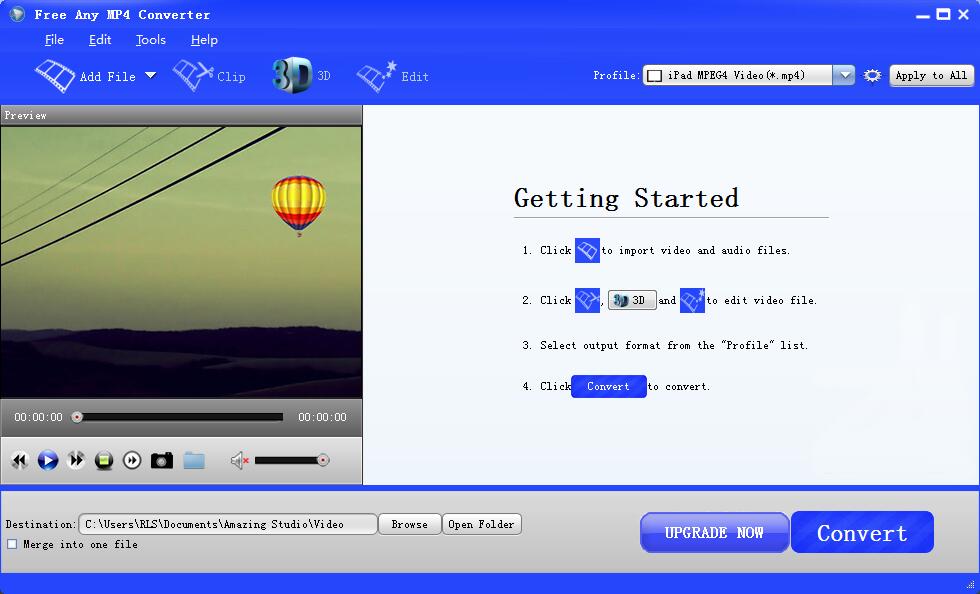
Step 2. Click "Add File" menu to import source video, audio and image files.
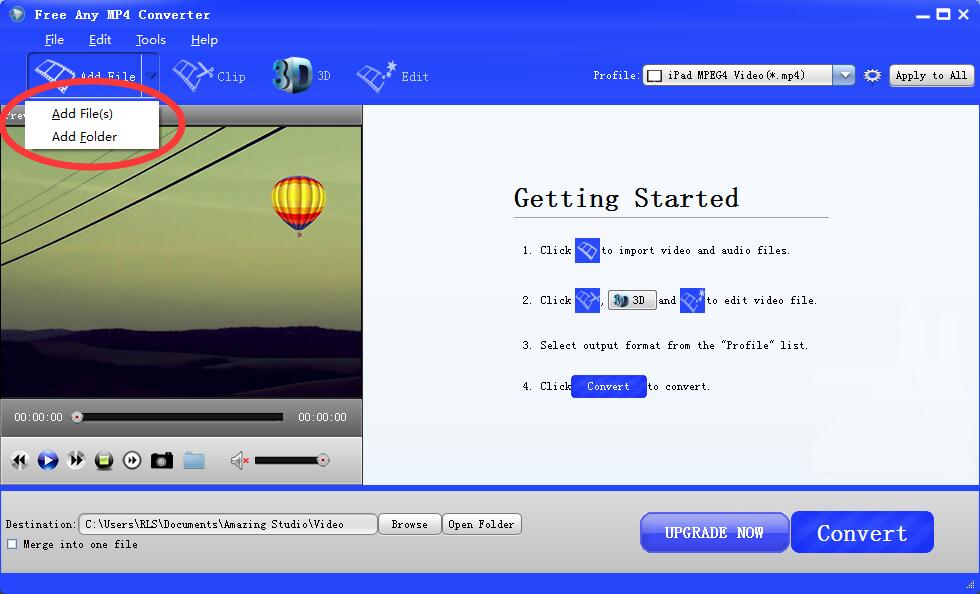
Step 3. Clicking the Profile bar, you can choose output format from the format list or customize which formats to be shown on the list.
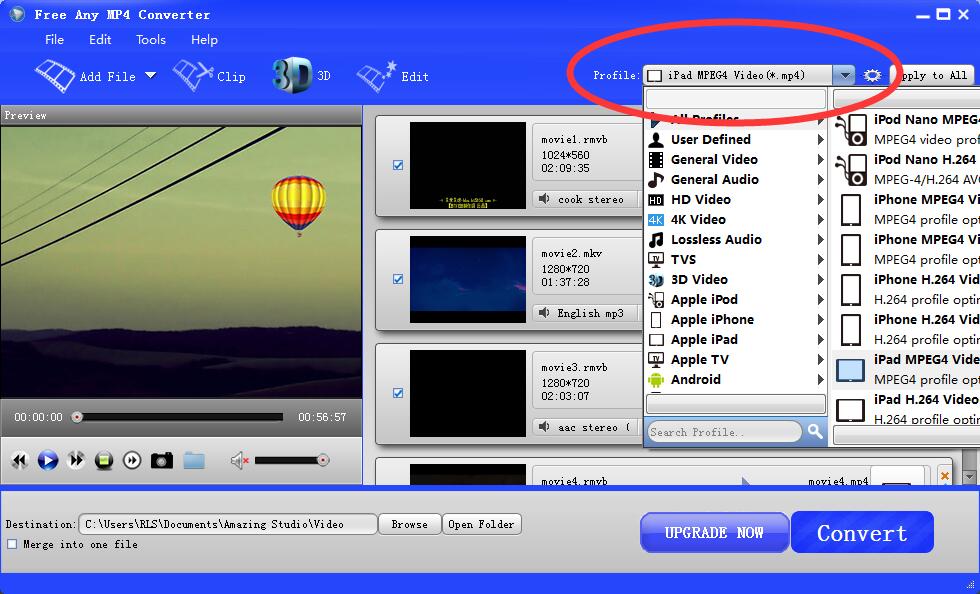
All formats here are set with optimized video/audio bitrates, frame rates, etc. But you can still specify as you like by clicking Settings button. In the Profile Settings window, you can choose or specify exactly the parameters you like.
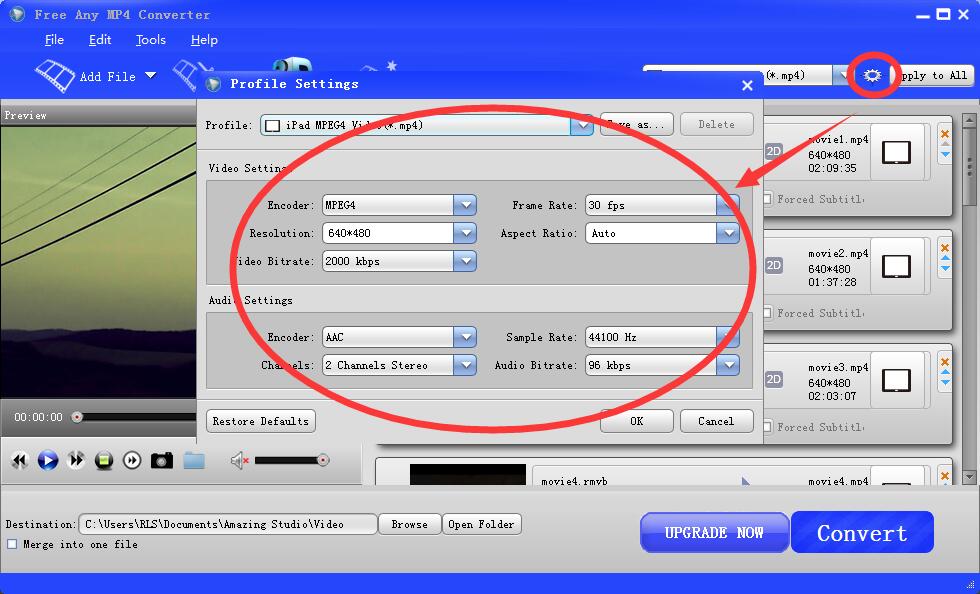
Step 4. Click Browse button to choose the directory where you'd like to put the output files. Clicking Open button, you can popup the output folder. Click the Convert button on main interface to start video to MP4 conversion.