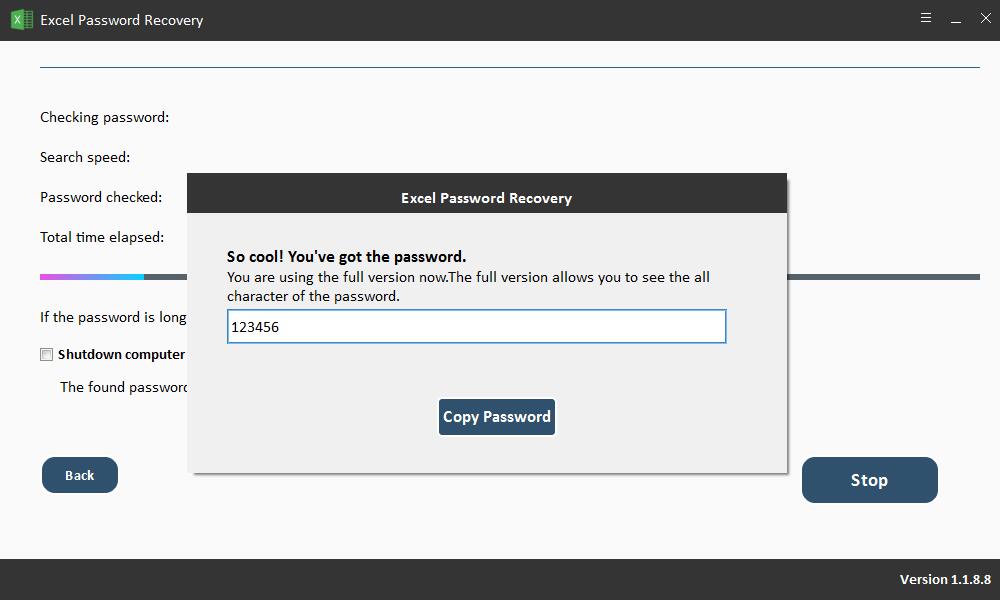Get Started with Free Excel Password Recovery
3 Steps to Recover Password from Excel
Step1 Launch Free Excel Password Recovery
Download, install and launch Excel Password Recovery software on your computer. Click "Open" button to load Excel file.
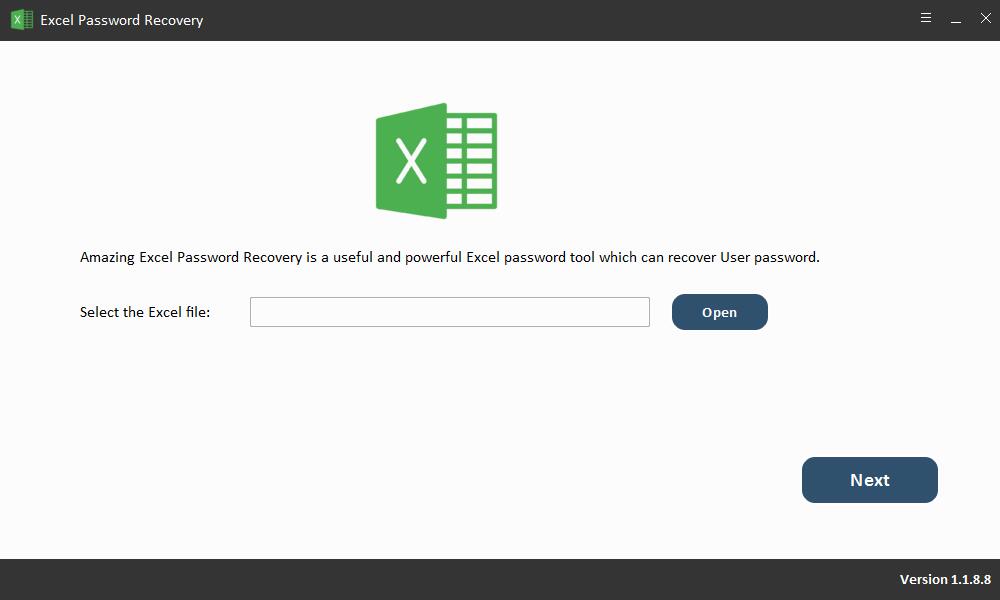
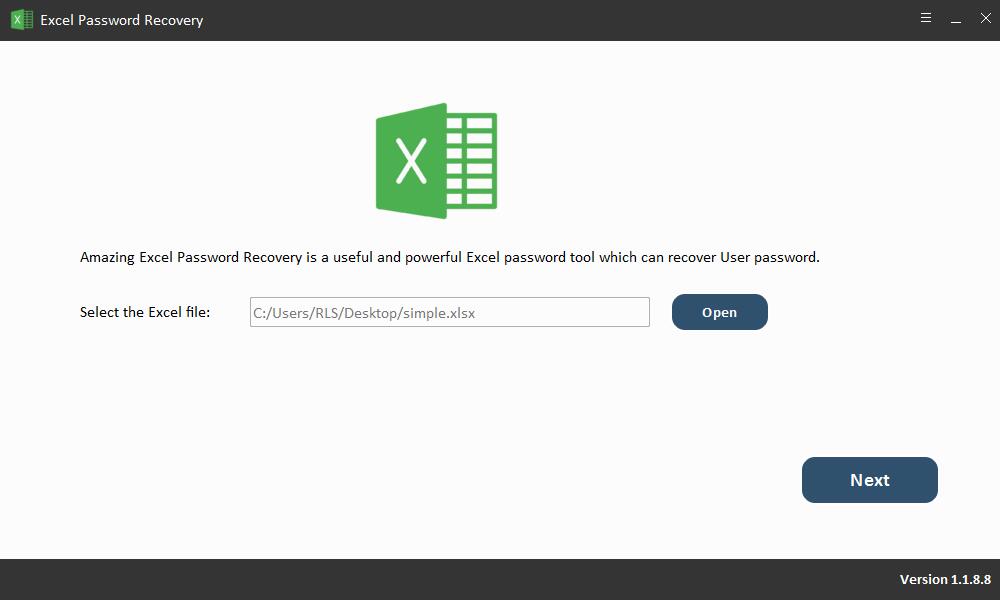
Step2 Select Excel Password Recovery Method
How to use Brute-force Attack: If you can't remember anything relates with your lost Excel password, you can select this password recovery method.
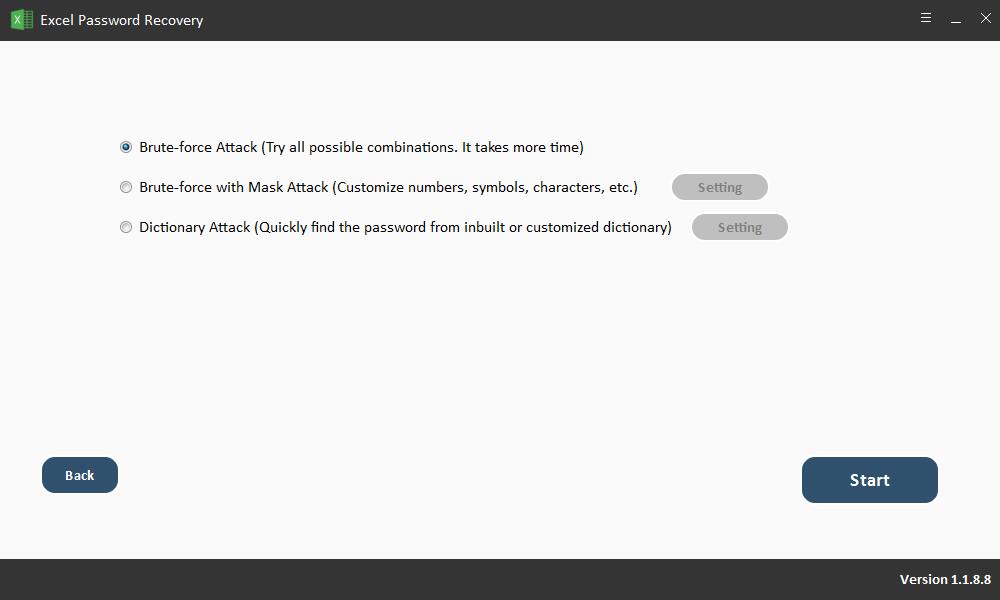
How to use Brute-force with Mask Attack: If you know any clues about your forgotten Excel password, such as password length, letters, special symbols, customize characters, specify prefix or specify suffix, you can try this method to recover Excel password.

How to use Dictionary Attack: It can quickly find the password from inbuilt or customized dictionary.
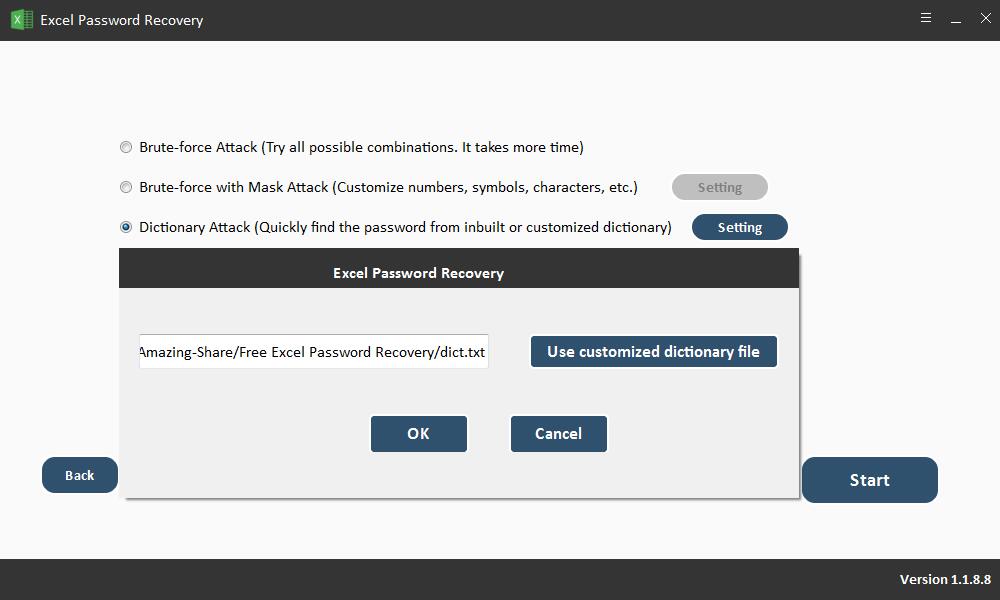
Step3 Recover Excel Password
Click "Start" button to continue. After a few minutes, your forgotten password will be displayed in a pop-up window. Click "Copy Password" button to save your Excel password.