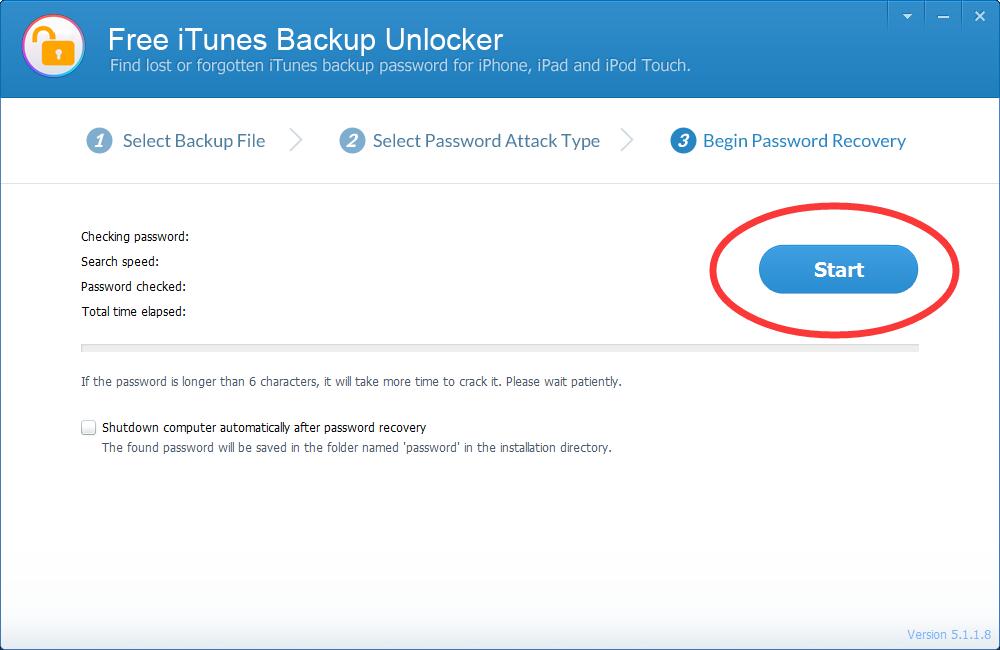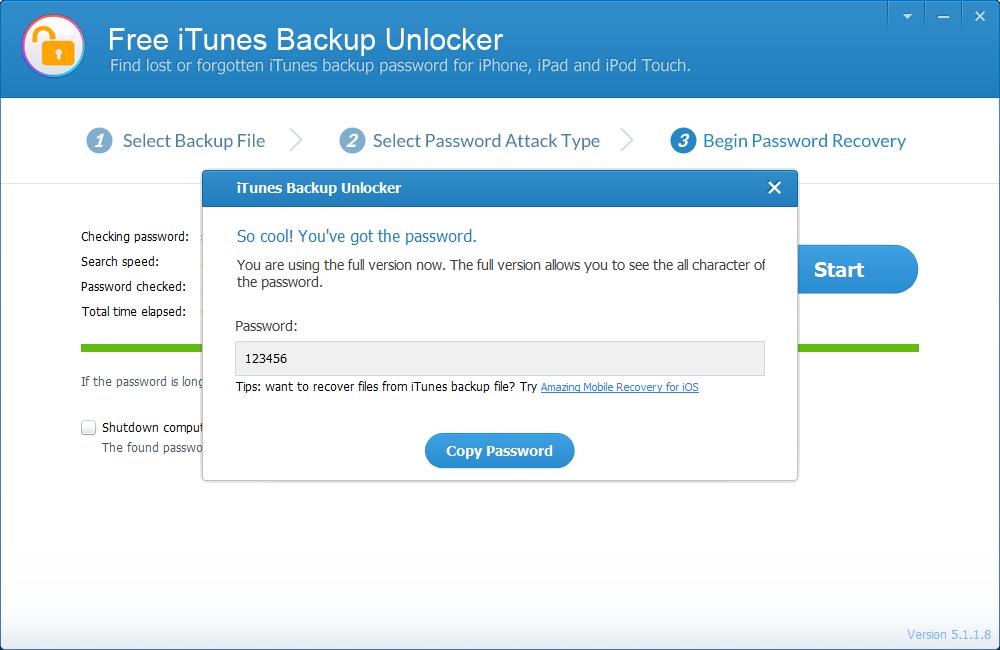Free iTunes Backup Unlocker is a powerful password recovery tool to find lost or forgotten iTunes backup password for iPhone, iPad & iPod touch.
How to How to Recover iTunes Backup Password
1. Start Free iTunes Backup Unlocker on your PC. The program will automatically detect and list all iTunes backup files on this computer. Select the encrypted one that you lost password and click "Next" to continue.
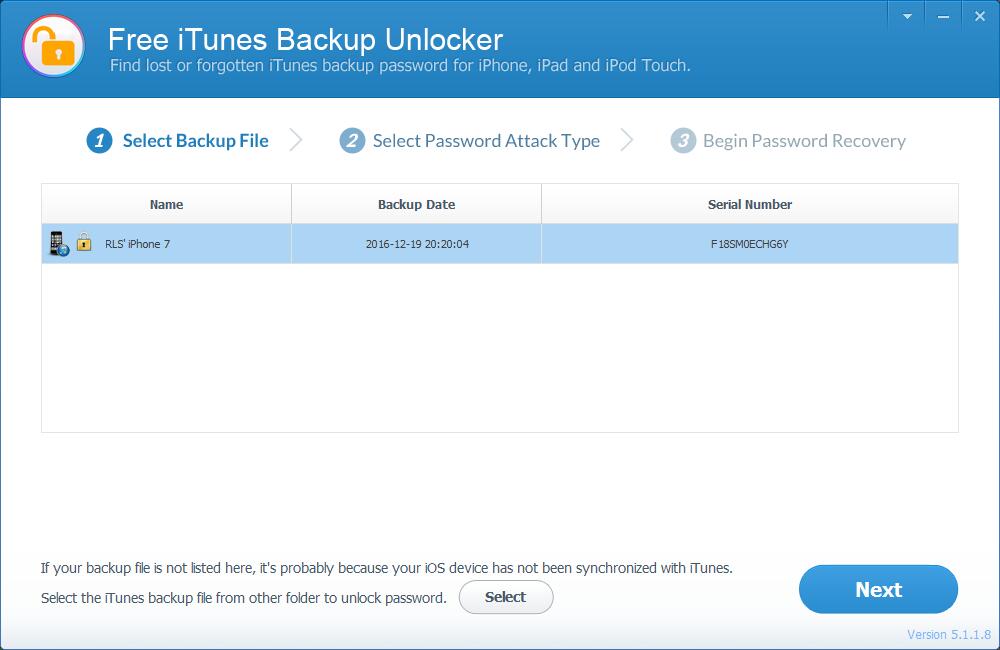
Note: If no backup file listed, click the "Select" button to import your iTunes backup files manually.
2. Choose the Password Attack Type. It provides three types of attacks: Brute-force Attack, Brute-force with Mask Attack and Dictionary Attack. Select the most appropriate one to effectively recover iPhone backup password.
Option 1: Brute-force Attack
Brute-force Attack will try all possible combination to decrypt iTunes backup, which may take the longest time to find the correct password. Choose this method when you have no clue what the password may be.
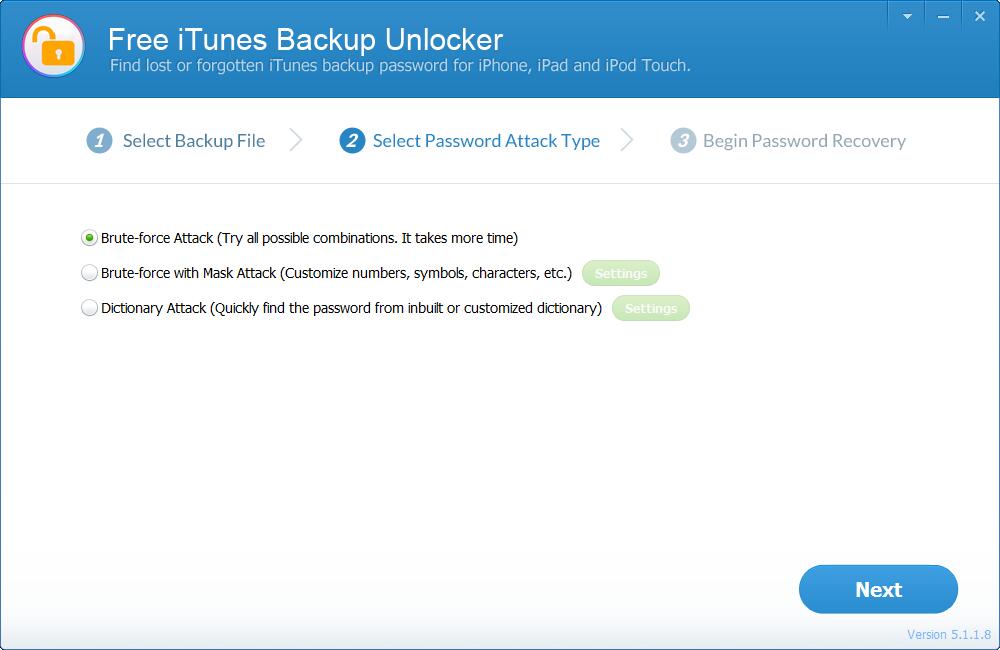
Option 2: Brute-force with Mask Attack
If you remember part of the password, you'd better choose Brute-force with Mack Attack. This method allows you to customize numbers, symbols, and characters to shorten the password recovery time.
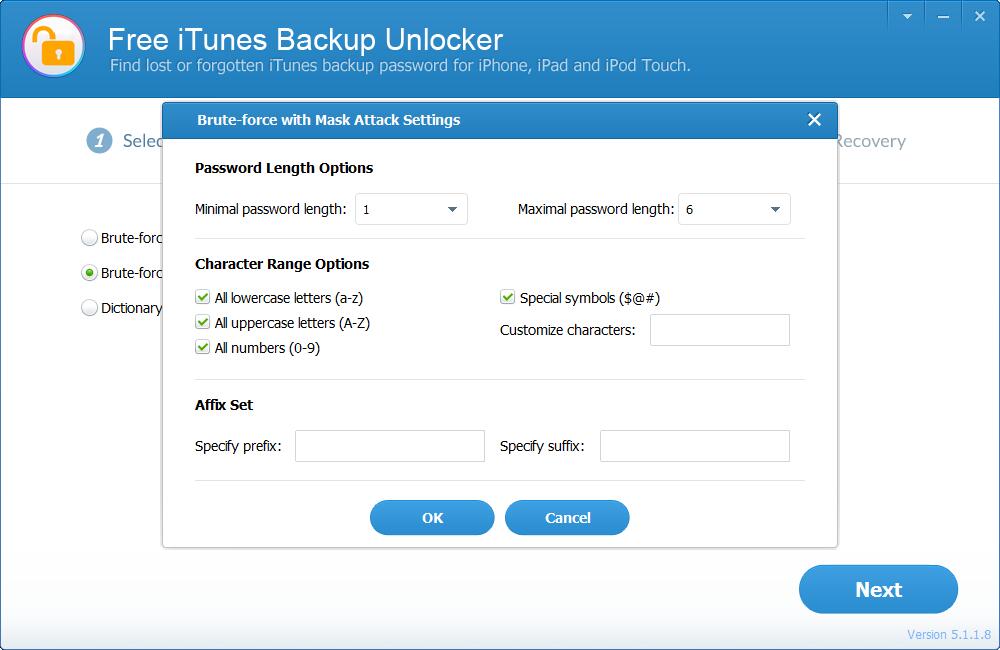
Option 3: Dictionary Attack
Dictionary Attack attempts all variations of words and characters in the built-in or a self-created dictionary. You can import a text file with all possible passwords to the program to get the right password.
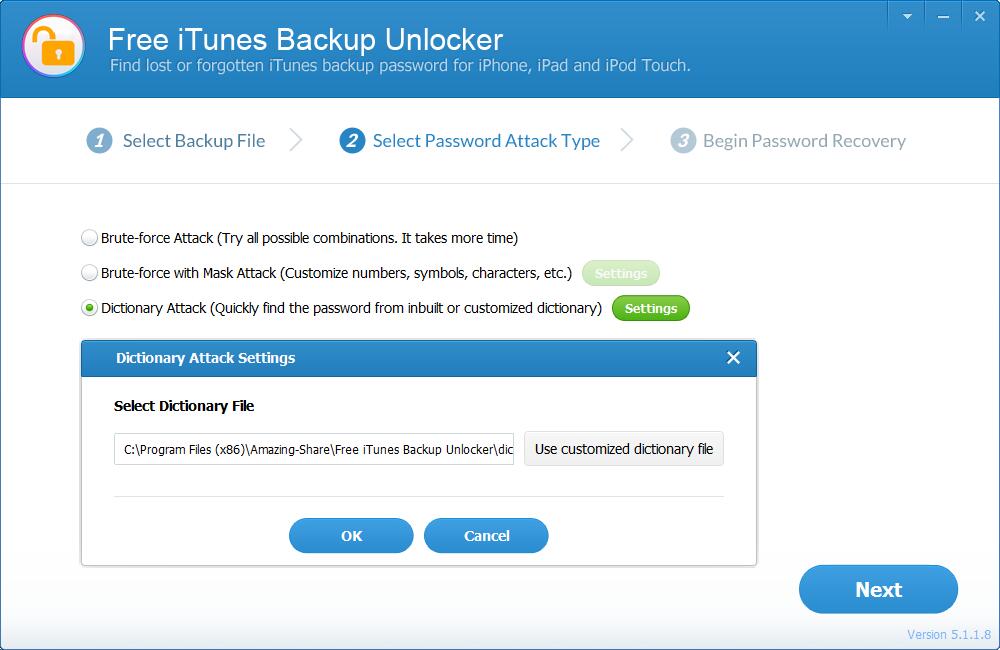
3. Decrypt iTunes Backup Password
When all these are settled, click "Next" then "Start" to begin the password recovery. Just wait patiently for the program to decrypt iTunes backup and display your lost iPhone password in a pop-up window.