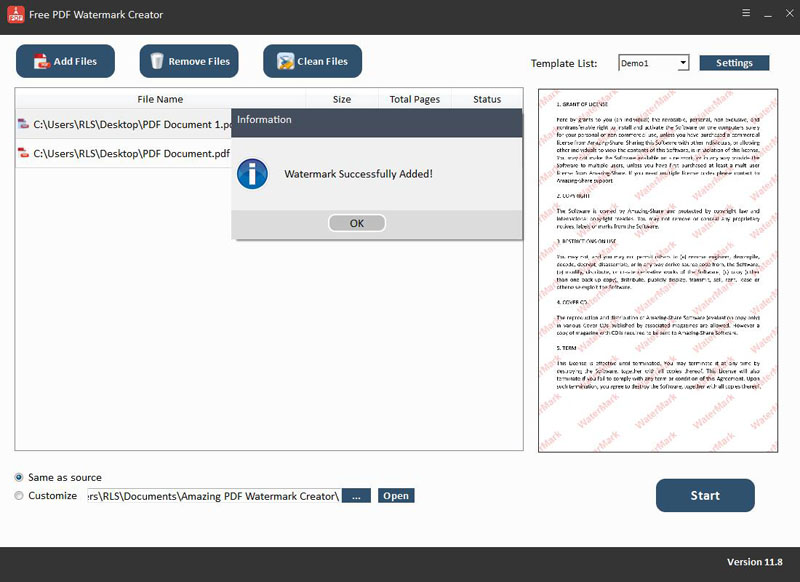Get Started with Free PDF Watermark Creator
3 Steps to Add Watermark to PDF
Step1 Launch Free PDF Watermark Creator
Download, install and run this clean Free PDF Watermark Creator on your computer.
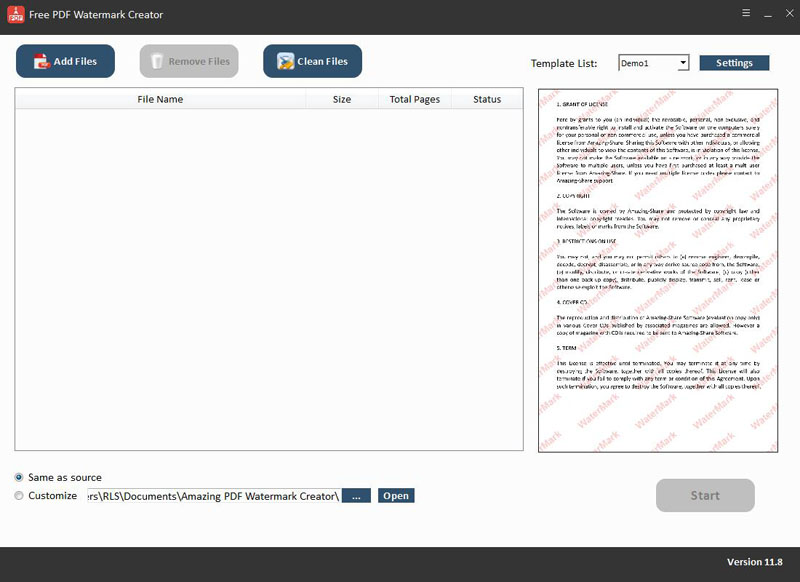
Step2 Load PDF File(s)
Free PDF Watermark Creator software supports batch add PDF watermarks. Click "Add Files" button to import PDF document files. You can select file and click "Remove Files" button to deleted unwanted PDF documents on the interface or click "Clean Files" to remove all imported PDF files. Click "Settings" to customize text or image.
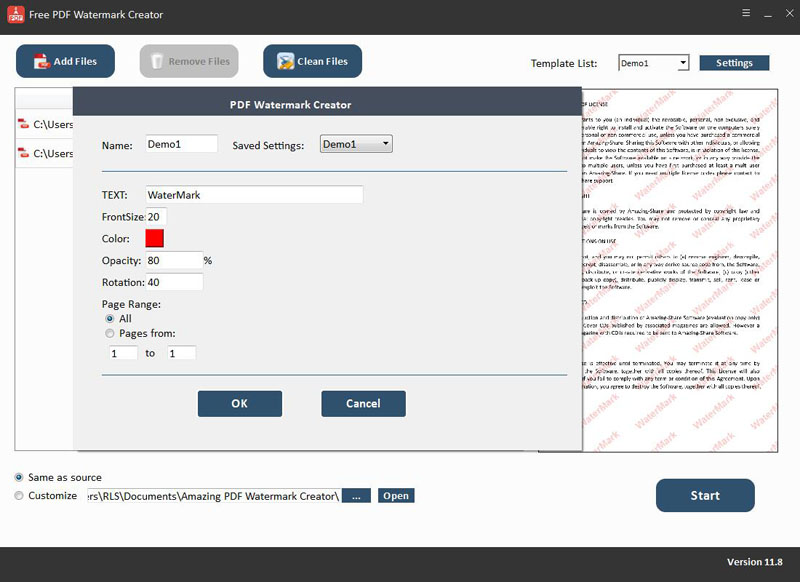
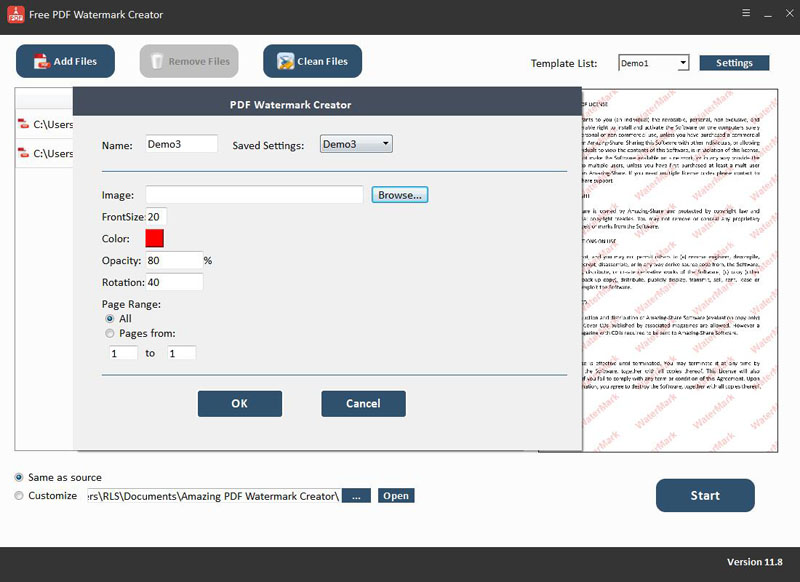
Step3 Starts to Add Watermark to PDF
Select directory where you save the PDF file. Click "Start" button to put a watermark on PDFs for free.