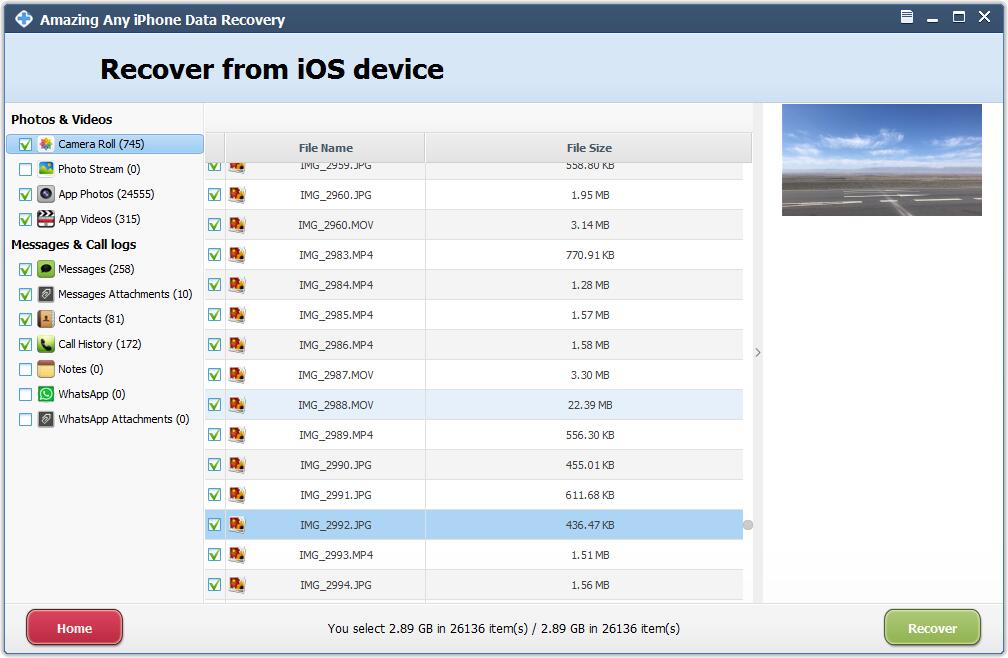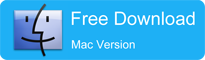Get Started with Free Any iPhone Data Recovery
3 Steps to Recover Data from iPhone/iPad/iPod Touch or iTunes Backup
Step 1 Run Free Any iPhone Data Recovery Software
Download, install and launch Free Any iPhone Data Recovery on your computer.
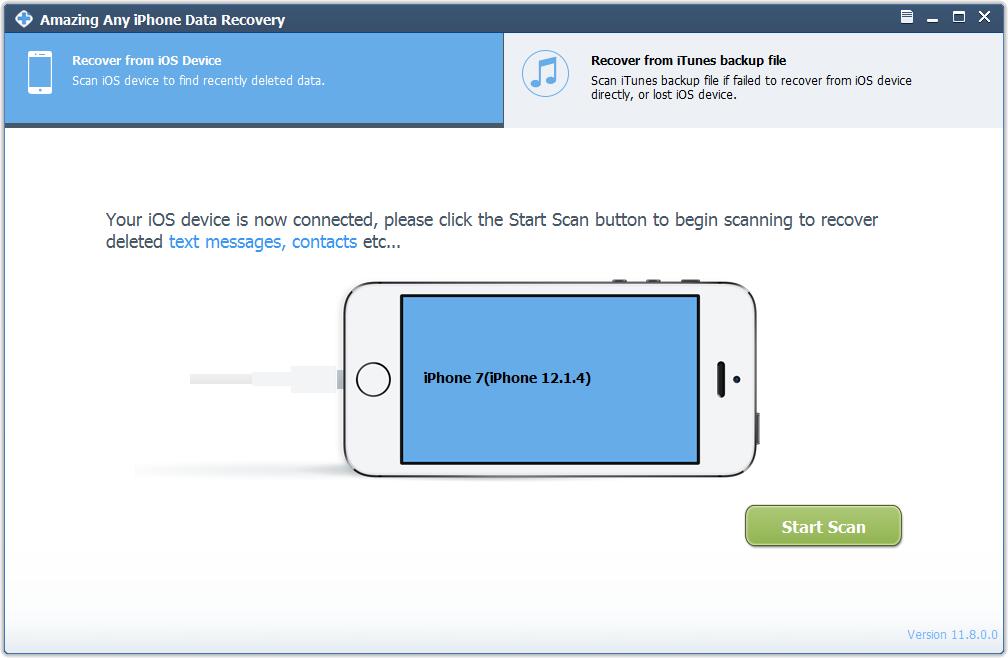
Step 2 Connect Device to Computer
Connect your device to computer and click "Start Scan" button. It will scan all files of your device in a few seconds.
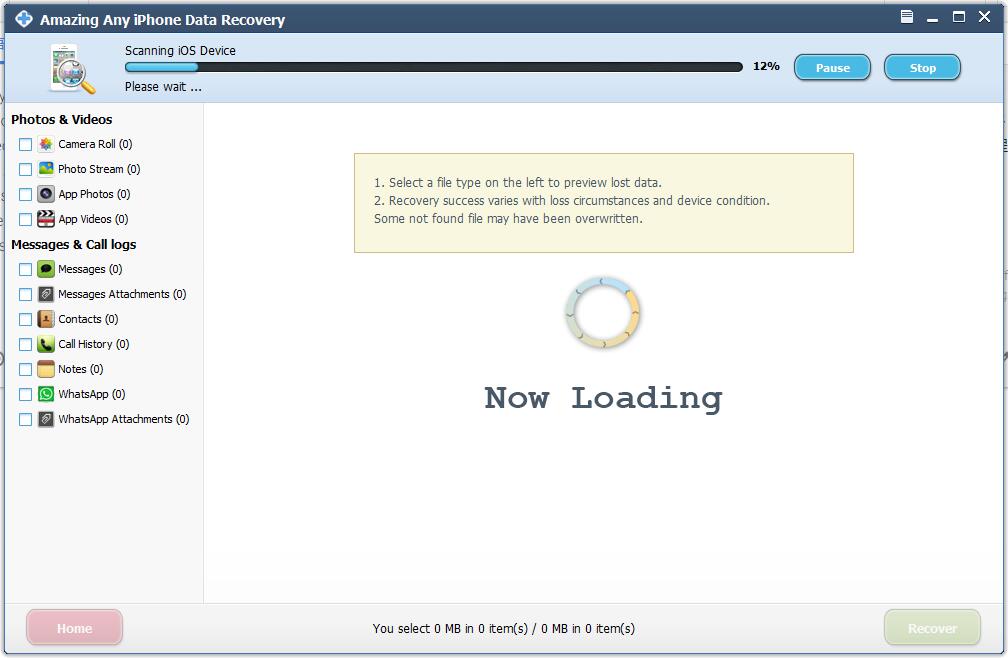
Step 3 Preview and Recover Data
After scanning, all recoverable files are displayed. Check the box of detailed files and preview files under certain categories. Then click "Recover" to get lost data back.